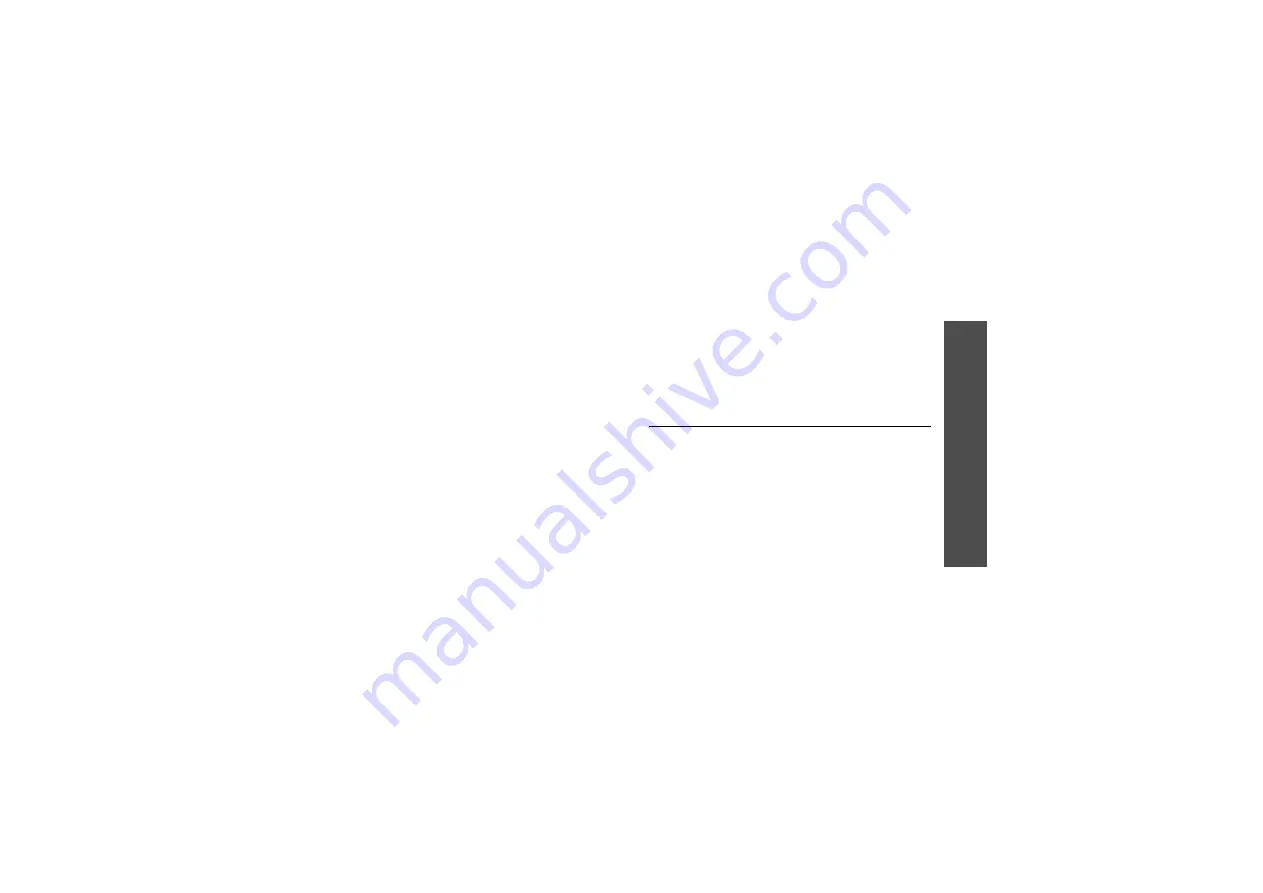
59
Me
nu
fu
nc
tio
ns
My F
ile
s (M
enu 6)
Using video clips options
From the file list, press <
Options
> to access the
following options:
•
Play
: play the selected file.
•
Add bookmark
: save the current streaming
page as a bookmark.
•
View bookmark
: display the URLs you have
bookmarked for streaming media files.
•
View history
: display the URLs from which you
have received streaming media services.
•
Send
: send the file via MMS, e-mail, or
Bluetooth. You can also send the file to the
online media album, if provided.
•
Move
: move the selected file(s) to another
folder.
•
Sort by
: change the sort order of the list.
•
Copy
: copy the selected file(s) to another folder.
•
Activate key
: get a new licence key when the
key for the selected DRM file expires.
•
Reactivate key
: get another licence key even
when the key for the selected DRM file has not
expired.
•
Delete
: delete the selected file(s) stored in the
folder.
•
Record video
: switch to Record mode to record
a video.
•
Rename
: change the file name.
•
Create folder
: create a new folder.
•
Bluetooth visibility
: share the selected file(s)
with other Bluetooth devices.
•
Lock
/
Unlock
: lock the file to prevent it from
being deleted, or unlock the file.
•
Details
: access the file properties.
Downloading video clips
1. On the Videos screen, select
More videos
. You
are connected to the website preset by
Vodafone.
2. Search for the video clip you want and follow the
on screen instructions to download it.
Sounds & Ringtones
Use this menu to access voice memos you have
recorded, and sound files you have downloaded,
received in messages, or imported from your
computer.
Playing a sound file
Select a sound clip. The media player opens.
For a voice memo, see the
Voice recorder
menu.
Using sound options
From a sound list, press <
Options
> to access the
following options:
•
Play
: play the selected file.
Summary of Contents for SGH-Z400
Page 2: ......






























