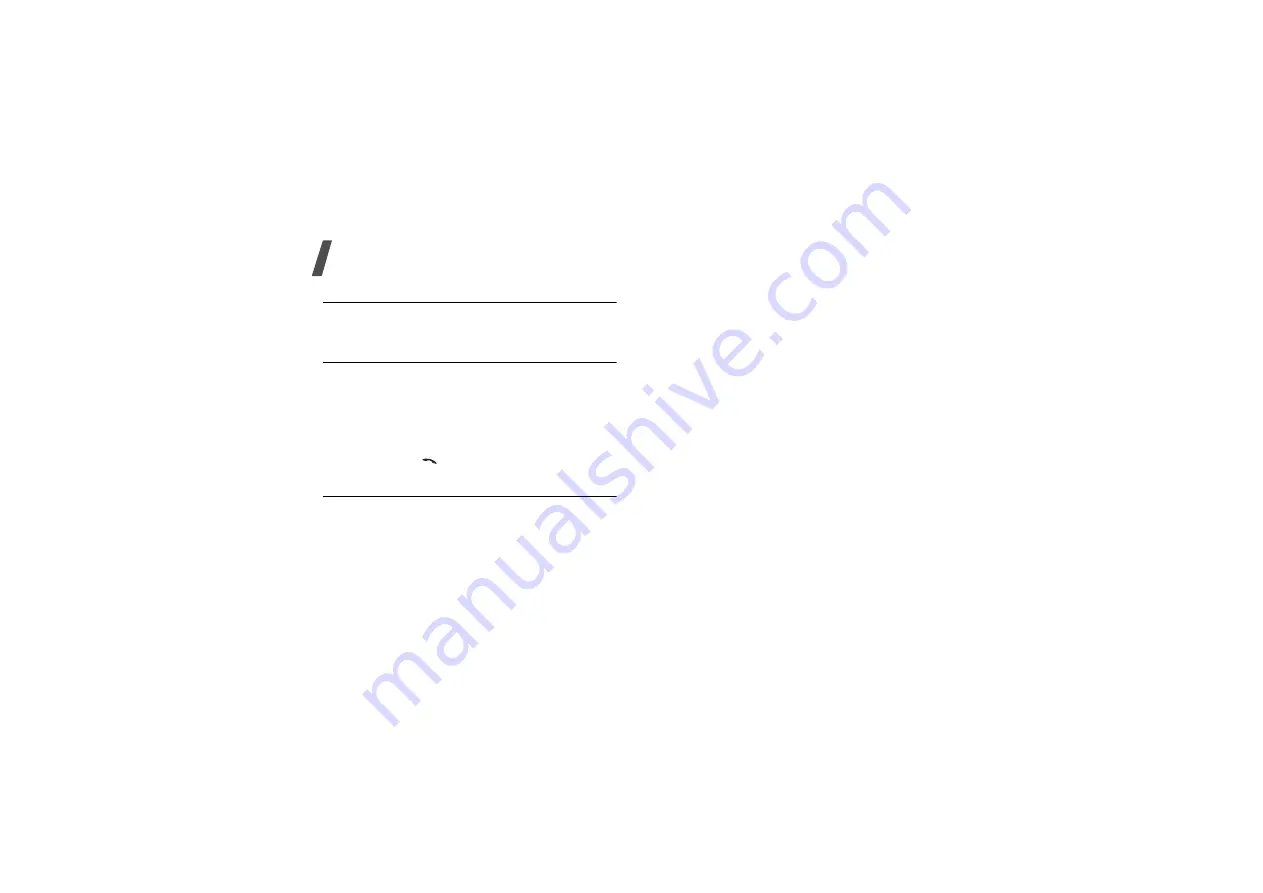
38
Menu functions
Copy all
(Menu 2.6)
Use this menu to copy all of the contacts stored on the
SIM card to the phone’s memory, or vice versa.
Service number
(Menu 2.7)
This menu is available if your SIM card supports
Service Dialling Numbers (SDN). Use this menu to
view the list of SDNs assigned by your service
provider, including emergency numbers, directory
enquiries, and voice mail numbers.
1. Scroll to the number you want.
Press <Dial> or [
].
Phonebook settings
(Menu 2.8)
Use this menu to manage Phonebook.
Speed dial
(Menu 2.8.1)
Use this menu to assign speed dial numbers (2 to 9) to
eight of your most frequently called numbers.
Assigning speed dial entries
1. Select a key location from 2 to 9. Key 1 is reserved
for your voice mail server.
2. Select the contact you want from the contact list.
3. Scroll to a number, if it has more than one number.
4. Press <Select>.
Managing speed dial entries
While viewing the Speed dial screen, press
<Options> to access the following options:
• Assign: assign a number to an unassinged key.
• View: access details about the speed dial entry.
• Call: dial the number.
• V-call: make a video call.
• Change: assign a different number to an assigned
key.
• Remove: clear the speed dial setting.
Dialling speed dial entries
Press and hold the appropriate key in Idle mode.
Sort contacts by
(Menu 2.8.2)
Use this menu to select a sort order of the contact list.
Summary of Contents for SGH Z130
Page 2: ...SGH Z130 User s Manual ...






























