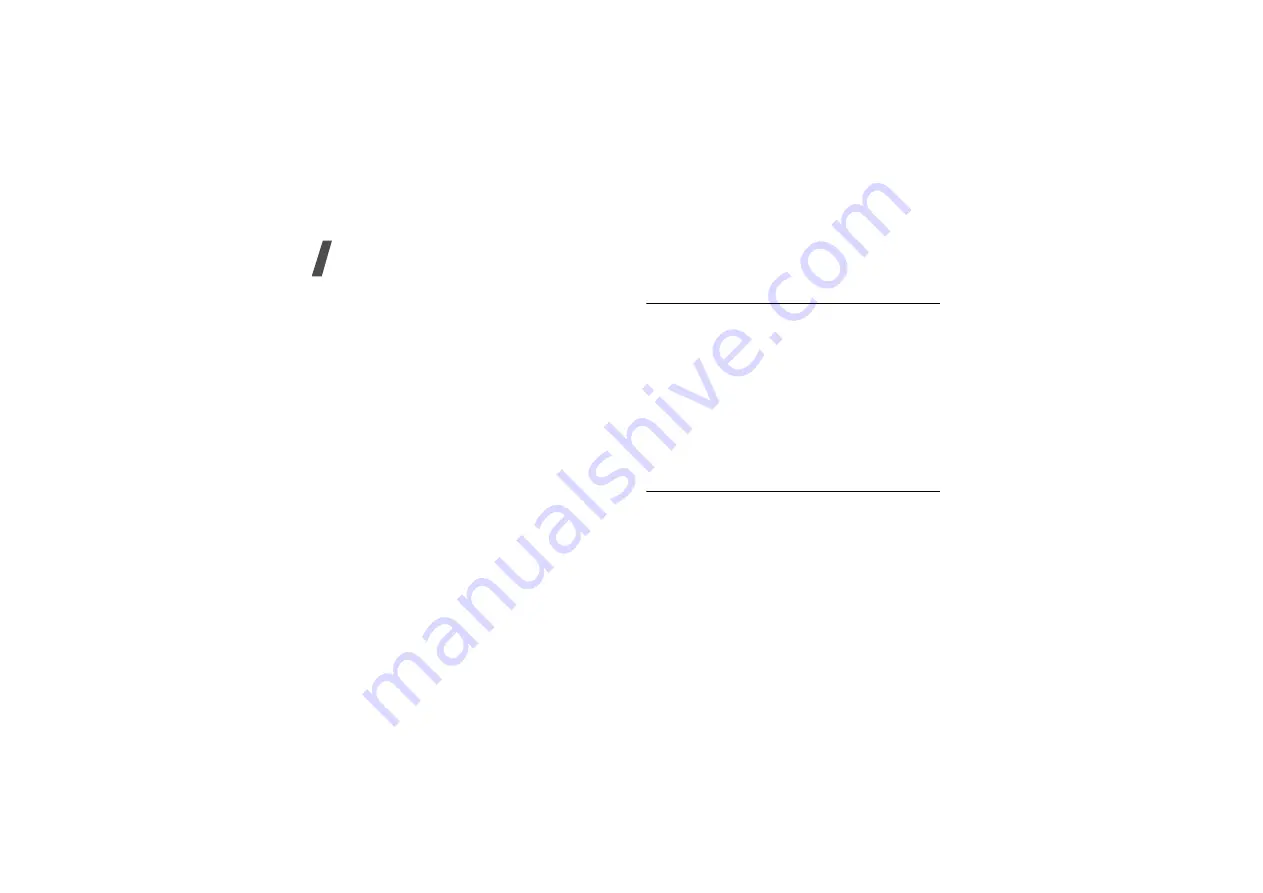
48
Menu functions
Login ID: enter the user ID
.
Password: enter the password
.
• GSM settings: customise the following GSM
network settings:
When the proxy is set to Enable:
Proxy IP: enter the web gateway address.
Proxy port: enter the port number.
Dial number: enter the PPP server phone number.
Login ID: enter the user ID.
Password: enter the password.
Data call type: select a data call type.
When the proxy is set to Disable:
DNS1: enter the primary address.
DNS2: enter the secondary address.
Dial number: enter the PPP server phone number.
Login ID: enter the user ID.
Password: enter the password.
Data call type: select a data call type.
Current profile
(Menu 4.6)
Use this menu to activate one of the proxy servers you
have set up.
Messages
(Menu 5)
Use the Messages menu to send and receive text
messages, multimedia messages, and e-mails. You
can also use push message and cell broadcast
message features.
To access this menu, press <Menu> in Idle mode and
select Messages.
Create new message
(Menu 5.1)
Use this menu to create and send messages.
Text message
(Menu 5.1.1)
Short Message Service (SMS) allows you to send or
receive text messages that may include simple
pictures, animated images, and melodies.
Summary of Contents for SGH-X700
Page 2: ...SGH X700 User s Guide ...
















































