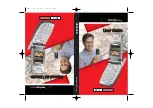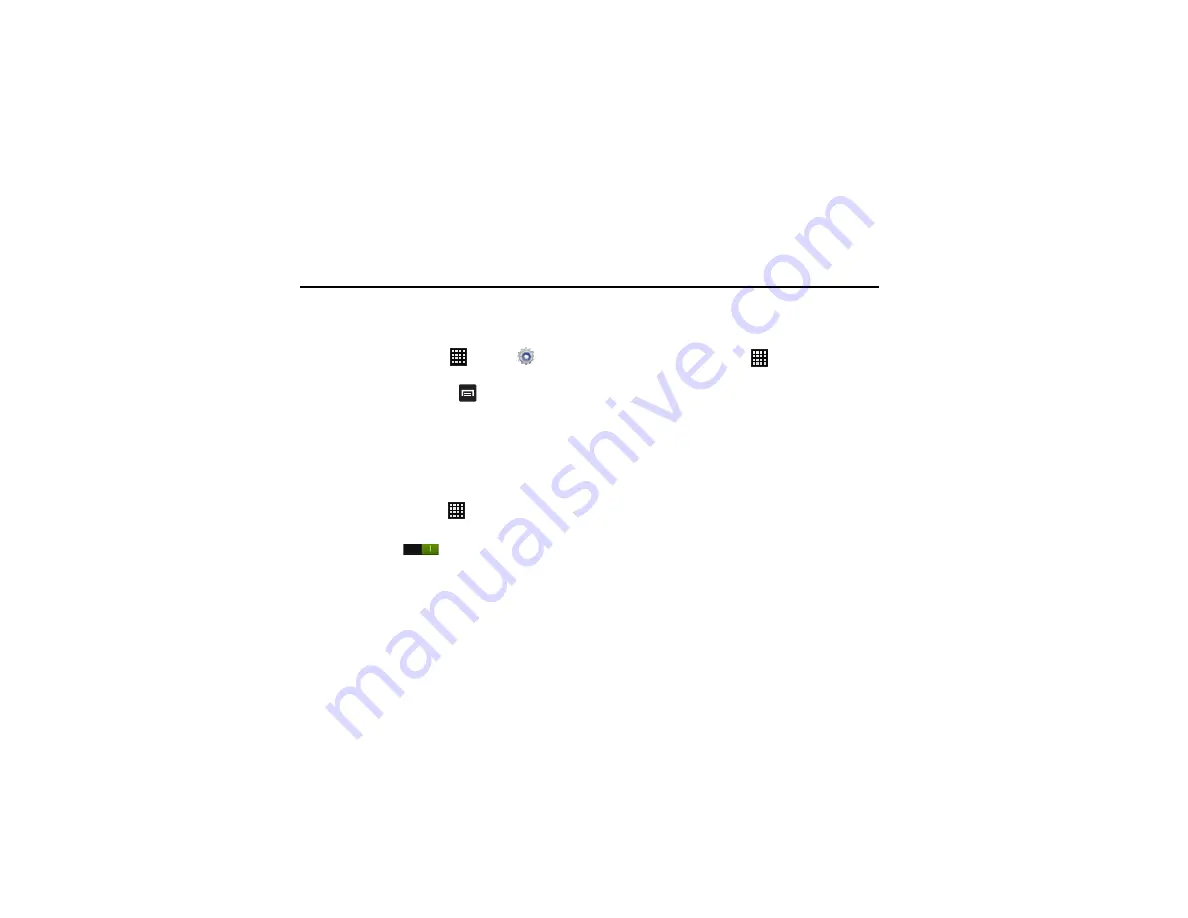
Changing Your Settings 91
Section 8: Changing Your Settings
This section explains the settings used for customizing your
device.
Accessing Settings
䊳
From any Home screen, tap
➔
Settings
.
– or –
From any Home screen, press
➔
Settings
.
The Settings screen displays.
Wi-Fi Settings
This section describes the Wi-Fi settings. For information on how
to use Wi-Fi, see
Activating Wi-Fi
1.
From the Home screen, tap
➔
Settings
.
2.
Tap the ON/OFF slider, located to the right of the Wi-Fi field,
to turn Wi-Fi ON
.
3.
Tap
Wi-Fi
➔
Scan
to scan for available Wi-Fi networks. For
Advanced Wi-Fi Settings
The advanced Wi-Fi settings allow you to set up and manage
wireless access points.
1.
From the Home screen, tap
➔
Settings
➔
Wi-Fi
.
2.
Tap
Advanced
.
The following options are available:
• Network Notification
: alerts you when a new WAP is available.
• Keep Wi-Fi on during sleep
: allows you to specify when to
disconnect from Wi-Fi.
• Wi-Fi frequency band
: allows you to specify the frequency range
of operation. Choose from Auto, 5GHz only, or 2.4 GHz only.
• MAC address
: view your device’s MAC address, required when
connecting to some secured networks (not configurable).
• IP address
: view your device’s IP address.