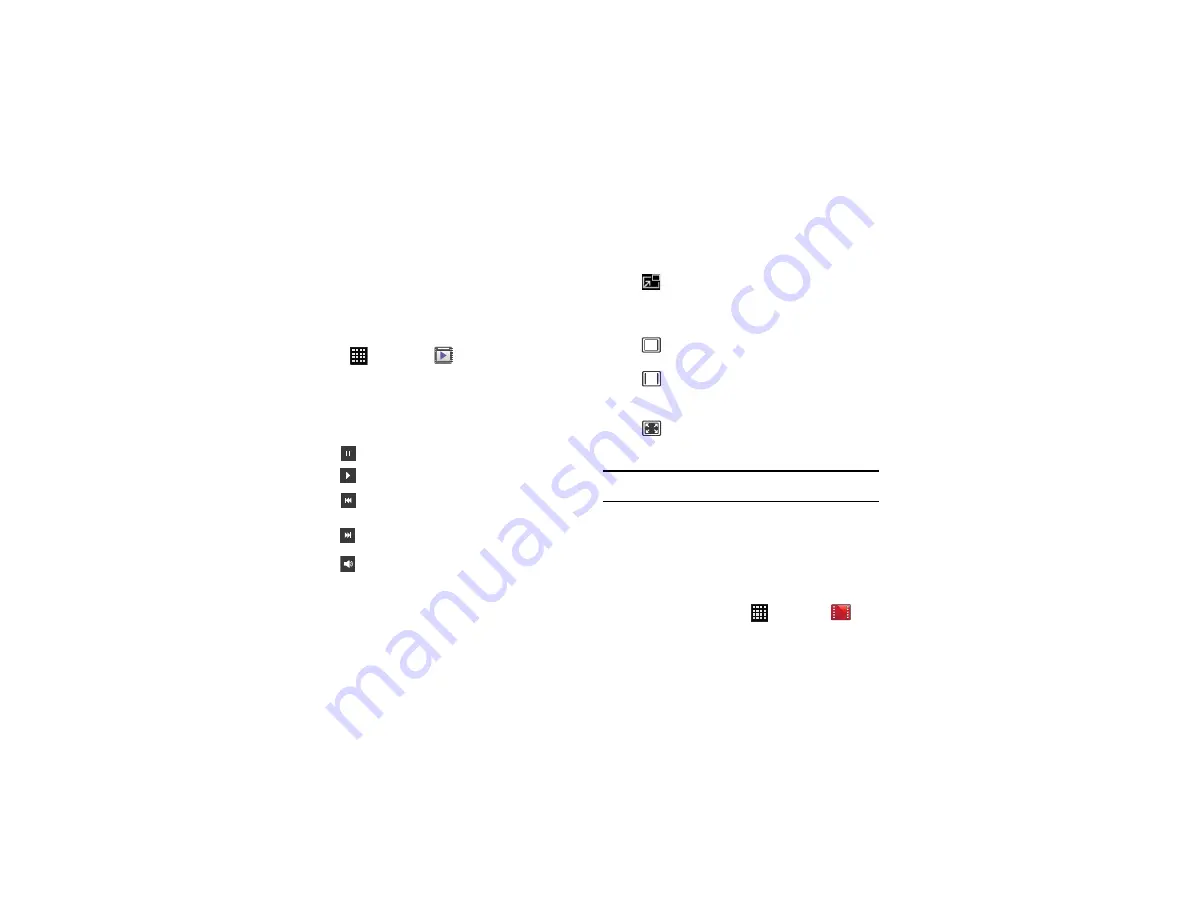
Multimedia 71
similar styles of music. Select a square on the screen to play
music with similar characteristics.
Video Player
The Video Player application plays video files stored on your
microSD card.
1.
Tap
➔
Video Player
.
2.
All videos that you have on your phone and memory card
will be displayed. Tap the video that you want to play.
3.
The video will begin to play.
4.
The following video controls are available:
Note:
The screen view icons are a three-way toggle. The icon that is
displayed, is the mode that will appear after the icon is tapped.
For more information on downloading videos for your phone, see
Play Movies
With Google Play Movies, you can rent thousands of different
movies. You can watch instantly, or download your movie for
offline viewing at a later time.
1.
From the Home screen, tap
➔
Play Movies
.
Pause the video.
Start the video after being paused.
Press and hold to rewind the video. Tap to
go to previous video.
Press and hold to fast-forward the video.
Tap to go to next video.
Volume control.
PIP (Picture In Picture) view. The video
will be played in a small window so you can
use your phone for other purposes while
watching the video.
Original size view. The video will be played in
its original size.
Full-screen in ratio view. The video is
enlarged as much as possible without
becoming distorted.
Full-screen view. The entire screen is used,
which may cause some minor distortion.






























