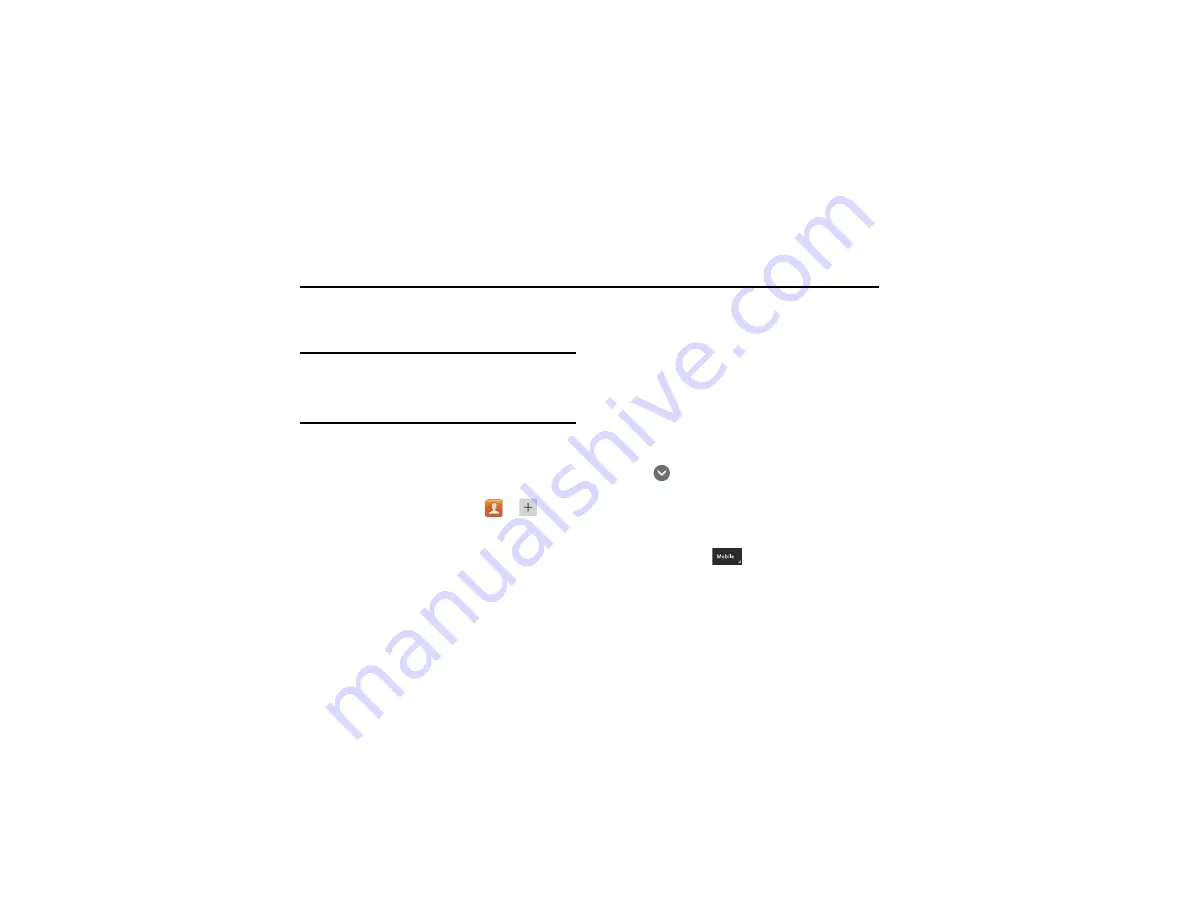
Contacts and Your Address Book 57
Section 5: Contacts and Your Address Book
This section allows you to manage your daily contacts by storing
their name and number in your Address Book. Address Book
entries can be sorted by name, entry, or group.
Note:
When storing an Address Book entry into your SIM card, note that only
the name, phone number, group, and slot location are initially offered as
fields (some SIM cards may allow an address as well). Although you
may add additional fields to a SIM entry; if you move that same SIM card
to another model phone, it is possible that only the basic information will
be transferred.
Adding a New Contact
Use the following procedure to add a new contact to your Address
Book.
Saving a Number from the Home screen
1.
From the Home screen, tap
Contacts
➔
.
2.
At the
Save contact to
prompt, tap
SIM
,
Phone
, or Account
name.
3.
Tap the image icon and assign a picture to the new entry by
choosing one of three options:
• Remove
: deletes any previously assigned image.
• Picture
: retrieve a previously stored image from your Gallery or
from your My files folder and assign it to this entry. Tap an image
to assign the image to the contact, crop the images as required,
then tap
Done
.
• Take picture
: use the camera to take a new picture and assign it
to this entry, then tap
Save
, crop the image as required then tap
Done
.
4.
Tap the
Name
field and use the on-screen keypad to enter
the full name. For more information, refer to
on page 53.
– or –
Tap
next to the
Name
field to display additional name
fields.
5.
Tap the
Phone
field.
The numerical keypad is displayed.
The
Mobile
button
initially displays next to the
Phone number
field. If you want to add a phone number that
is not a mobile number, tap the
Mobile
button and select
from Mobile, Home, Work, Work Fax, Home Fax, Pager,
Other, Custom (add your own label), or Callback.






























