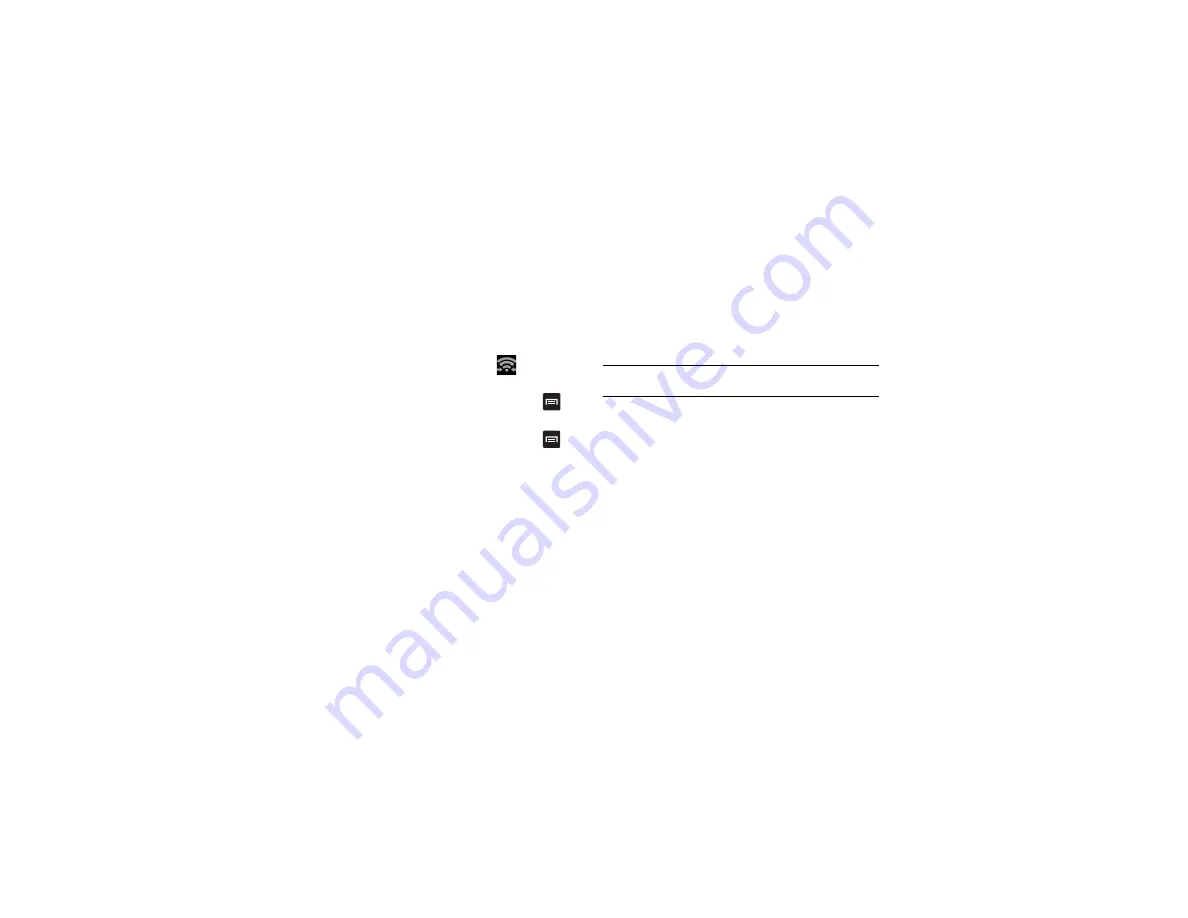
Connections 129
6.
Once the device you want to connect to is displayed, tap on
it.
7.
The other device has 2 minutes to tap
OK
for the connection
to be made.
8.
Once connected, the other device will show as
Connected
in
your list of Wi-Fi Direct devices and the
icon will
display at the top of your screen.
9.
To change your Device name and Password, press
➔
Device name
.
10.
For additional information about Wi-Fi Direct, press
➔
Help
.
Sharing Information with Connected Device
To share videos, photos, or other information with the connected
device, follow these steps:
1.
View the information that you want to share. For example, if
you want to share a photo, find the photo in your camera
viewer or
My files
folder, then tap the
Share,
Share via,
or
Send via
option.
2.
Tap the
Wi-Fi Direct
option.
3.
Tap the connected device name.
4.
The other device will receive a prompt to receive the
information and must tap
OK
.
5.
The file is transferred and the other device will receive a
screen notification that a Wi-Fi file has been received. The
file can be found in
My Files
in the
ShareViaWifi
folder.
Note:
Depending on the other device model, the prompts and shared folder
information may differ.
NFC
NFC (Near Field Communication) allows data exchange between
compatible devices at close range. This is used for applications
such as Android Beam and S Beam. To activate NFC on your
device, see
Android Beam
When Android Beam is activated, you can beam application
content to another NFC-capable device by holding the devices
close together. You can beam browser pages, YouTube videos,
contacts, and more. For more information, refer to
S Beam
When S Beam is activated, you can beam files to another
NFC-capable device by holding the devices close together. You






























