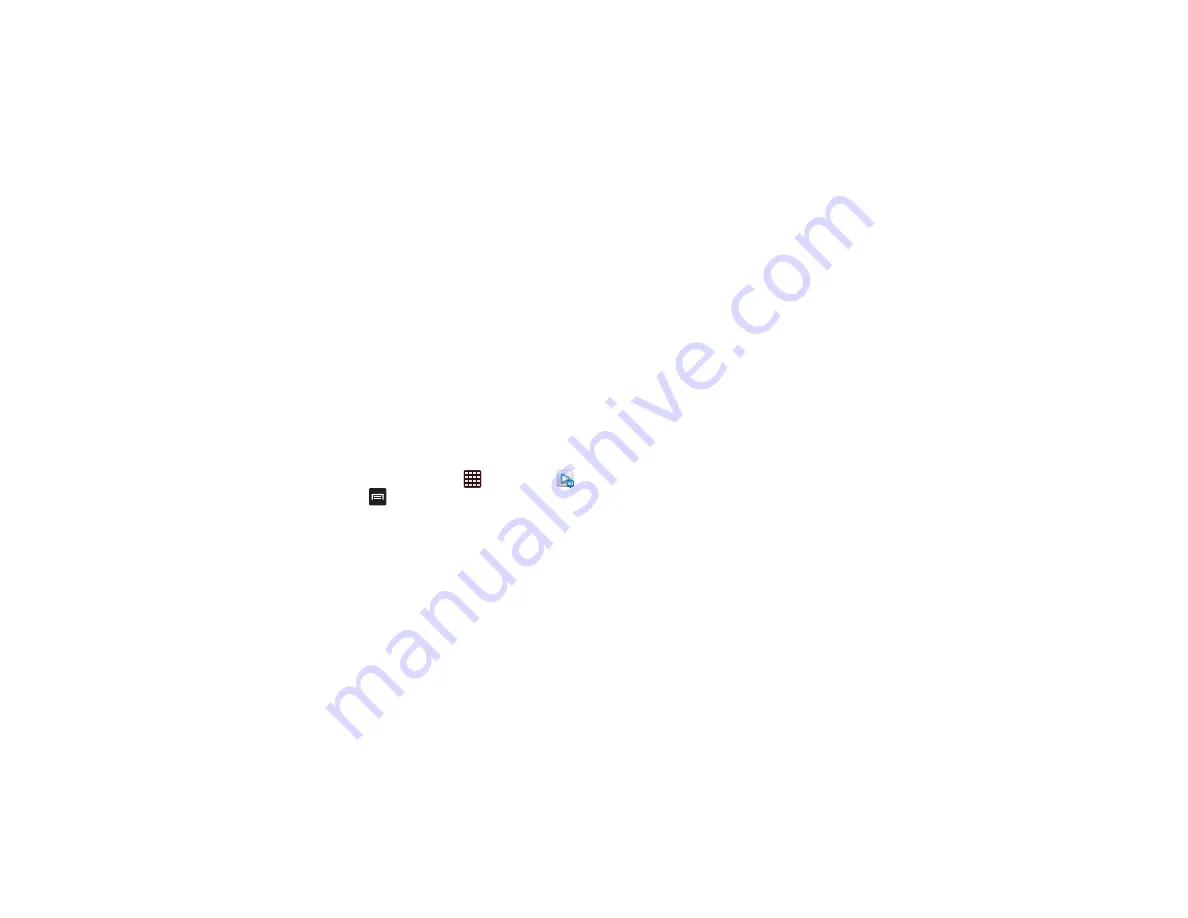
162
•
Refresh:
refresh the Registered storage and Registered devices lists.
•
Register storage
: allows you to receive and playback media stored
externally (server, laptop, etc.) directly on your device by allowing
you to add a Web storage service for streaming content.
•
My account
: opens the Sync settings menu.
•
Settings
: configure Allshare Play parameters (see below).
•
FAQ
: learn more about Allshare Play.
Configuring AllShare Settings
The AllShare Play™ application must be configured prior to its
initial use. You must setup parameters such as connected Wi-
Fi, Items to share, source server address, and external device
acceptance rights.
1.
From the Home screen, tap
➔
AllShare Play
.
2.
Press
and then tap
Settings
and configure the
following settings as desired:
• Registered Storage
: allows you to add a Web storage
location. Without a storage service/location added, you will
not be able to use AllShare Play.
• Registered Devices
: defaults to your phone. This indicates
the source of the streaming images and videos. Use the main
screen to add more external devices.
• Setting up web services
: allows you to set up external Web
services by signing in to external sites such as Facebook,
Twitter, YouTube, etc.
• Auto Upload photos from mobile
: allows you to setup
automatic upload of images from your device to those storage
locations specified within the Web storage list.
• Video quality settings
: allows you to setup the video quality
for streamed video content.
• Lock AllShare Play
: allows you to restrict access to AllShare
Play by requiring a user enter the currently active and
associated Samsung account password. Tap
Locking
AllShare Play
to activate/deactivate the feature.
• Language
: allows you select a display language.
• About
: displays application information.
• Contact Us
: allows you to contact the AllShare team via a
new email from an available email account.
Setting Up Web Storage
SugarSync is a Web storage service that allows you to use up
to 5GB of storage space to store your files and share them on
the “Cloud”.






























