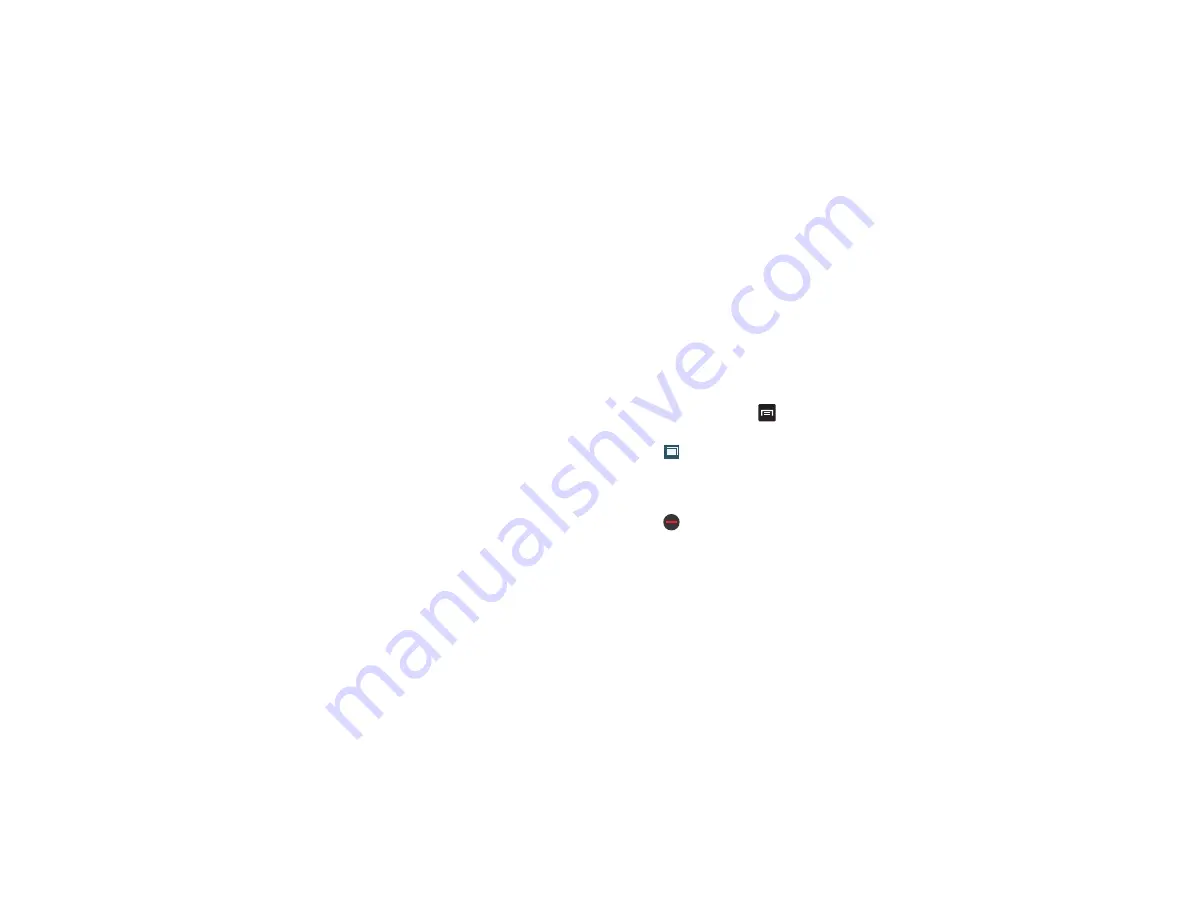
146
• Add shortcut to home
: allows you to add a shortcut to your
Home screen.
• Share page
: allows you to share the page using Gmail or as a
message.
• Find on page
: allows you to search in the current page.
• Desktop view
: allows you to assign the browser to display the
current page in the desktop view (to closely mimic the display
as it would appear on a desktop computer).
• Save for offline reading
: allows you to store the current page
in memory so that it can be read later even without an Internet
connection.
• Brightness:
lets you adjust the screen brightness.
• Downloads
: displays the download history.
: allows you to print the screen or web page on a
Samsung printer using Wi-Fi.
• Settings
: allows you to modify your web settings. For more
Enter a URL
You can access a website quickly by entering the URL.
Websites are optimized for viewing on your phone.
To enter a URL and go to a particular website, follow these
steps:
1.
Tap the
URL
field at the top of your screen
.
2.
Enter the URL using the on-screen keypad.
The website displays.
Adding and Deleting Windows
You can have up to eight Internet windows open at one time.
To add a new window, follow these steps:
1.
From your browser, press
➔
New window
.
A new browser window is opened.
2.
Tap
(
Windows
) to see thumbnails of all open
windows.
3.
Sweep left or right to view the thumbnails.
4.
Tap a window listing to open that Internet window.
5.
Tap
at the top right corner of the web page
thumbnail to delete the window.
Going Incognito
The incognito feature allows you to view Internet sites outside
of the normal browsing. Pages viewed in this incognito window
won’t appear within your browser history or search history, and
no traces (such as cookies) are left on your device.
2






























