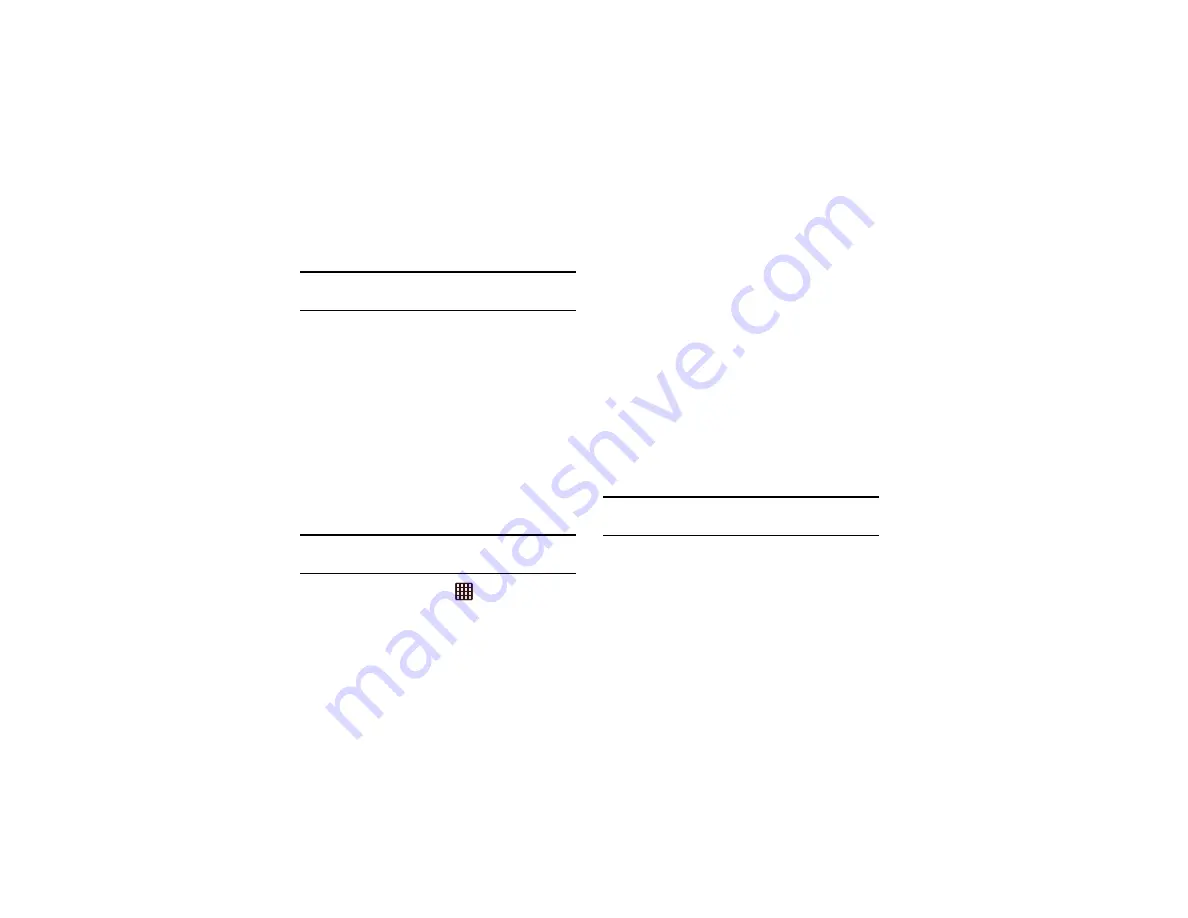
Changing Your Settings 139
Important!
Deactivate
Automatic date and time
to manually set
the date and time options listed below.
4.
Tap
Set date
and tap the up and down arrows to set the
Month
,
Day
, and
Year
then tap
Set
.
5.
Tap
Set time
and tap the up and down arrows to set the
Hour
,
Minute
, and
PM
/
AM
, then tap
Set
.
6.
Tap
Select time zone
, then tap a time zone.
7.
Optional: Tap
Use 24-hour format
. If this is not selected
the phone automatically uses a 12-hour format.
8.
Tap
Select date format
and tap the date format type.
Accessibility
Accessibility services are special features to make using the
device easier for those with certain physical disabilities. Use
the Accessibility settings to activate these services.
Note:
You can download accessibility applications from Play
Store and manage their use here.
1.
From the Home screen, tap
➔
Settings
➔
Accessibility
.
2.
Tap
Auto-rotate screen
to allow automatic switching of
the display orientation when you rotate the phone.
3.
Tap the
Screen timeout
option to set the time delay
before the screen turns off when idle.
4.
Tap the
Speak passwords
option to have the phone read
out password information.
5.
Tap the
Answering/ending calls
option to be able to
accept incoming calls by pressing the home key or end
calls using the power key.
6.
Tap the
Accessibility shortcut
option to allow the
accessibility shortcut under the device options to be
used by pressing and holding the power key.
7.
Tap the
TalkBack
option to activate the TalkBack feature.
Note:
TalkBack speaks feedback to help blind and low-vision
users.
8.
Tap the
Font size
field to change the size of the fonts
used on the device within menus, options, etc. Choose
from: Tiny, Small, Normal, Large, or Huge.






























