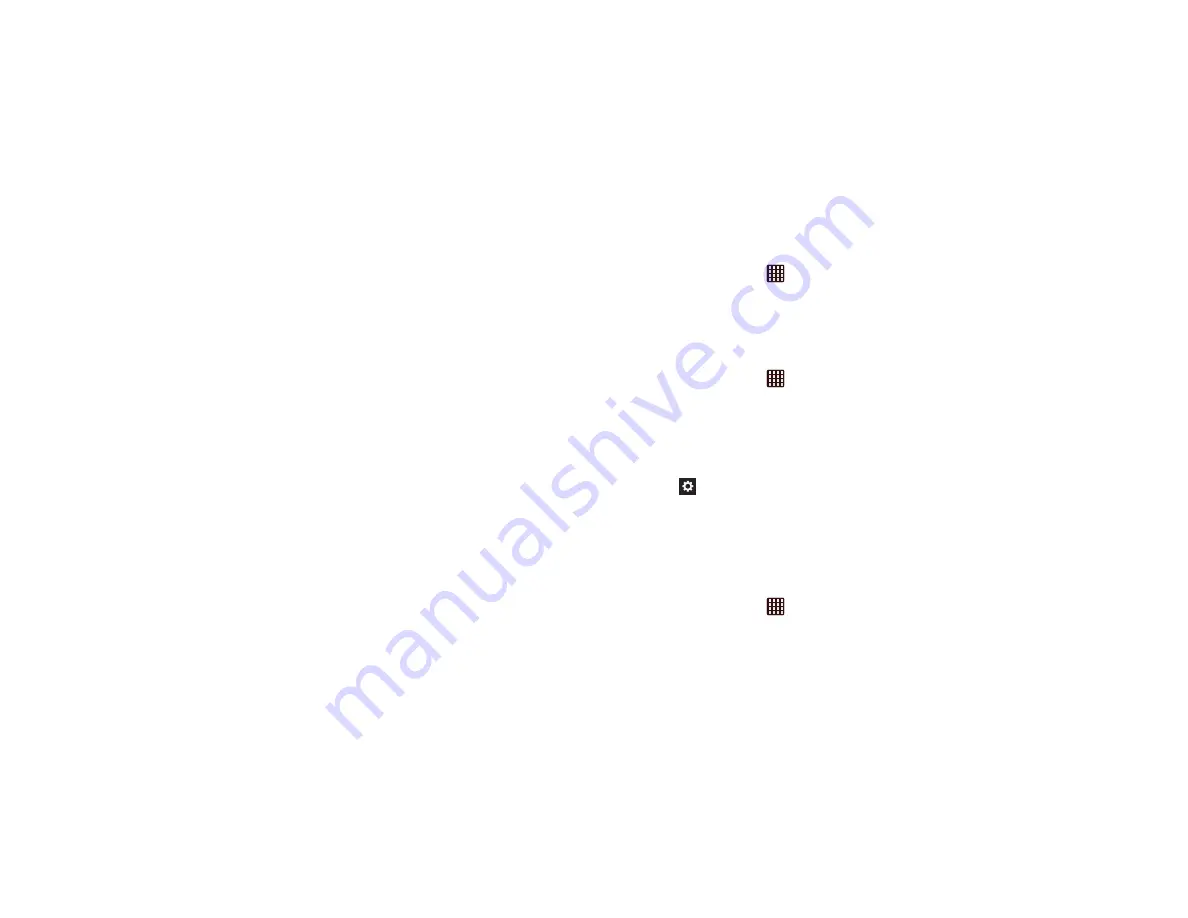
130
• Keypad and in-call buttons
: allows you to adjust the position
of the dialing keypad and in-call buttons to the left or the right
to make it easier to use with one hand.
• Samsung keyboard
: allows you to adjust the position of the
Samsung keyboard to the left or the right to make it easier to
use with one hand.
• Calculator
: allows you to adjust the position of the calculator
keypad to the left or the right to make it easier to use with one
hand.
• Unlock pattern
: allows you to adjust the scale of the unlock
pattern for use with one hand.
Learn about on-handed operation
: provides more information about
using one-handed operation.
Language and input
This menu allows you to configure the language in which to
display the menus. You can also set onscreen keyboard
options.
Language
You can change the language used by your device by
following these steps:
1.
From the Home screen, tap
➔
Settings
➔
Language and input
➔
Language
.
2.
Tap a language from the list.
Keyboards and Input Methods
You can change the keyboard used by your device by
following these steps:
1.
From the Home screen, tap
➔
Settings
➔
Language and input
.
2.
Tap
Default
and select a keyboard.
Samsung keyboard is the default and the only keyboard
supplied with the device.
3.
Tap
Set up input methods
.
4.
Tap the
icon next to the input method that you
would like to configure the settings for.
5.
Based on your selection of input method, the
appropriate settings will appear and are explained
below.
Google voice typing settings
From this menu you can set Samsung keyboard options.
1.
From the Home screen, tap
➔
Settings
➔
Language and input
.
















































