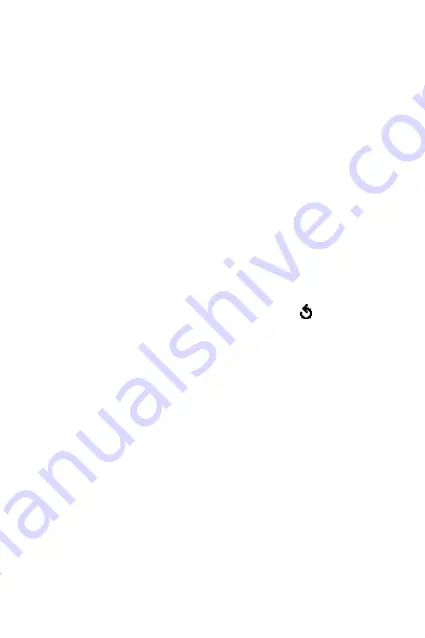
Picture Messages
78
•
Phone Number
: allows you to enter the phone number
you want.
•
E-Mail Address
: allows you to enter the e-mail address of
the recipient.
•
Phone Book
: allows you to retrieve a number from your
Phonebook.
9. Enter a number or an e-mail address, or select a number
from Phonebook.
10.When the correct number or address displays, press the
OK
soft key.
11.To add a destination, press the
Select
soft key when
Add
Destination
highlights. Repeat from step 8.
If you want to edit the destinations, select one and press the
Select
soft key. You can change or delete it.
12.When you are finished adding the numbers or addresses to
the destination type, press the
C
key or the soft key.
13.To enter additional numbers or addresses, repeat steps 7
through 12.
You can enter up to 10 destinations each for
To
,
CC
and
Bcc
.
14.When you are finished entering the destinations, select
Send Message
and press the
Select
soft key on the Picture
Msg Send screen.
Your phone sends the message.
Using Message Setting Options
When you select
Settings
from the message options, the
following options are available:
Delivery Report
: when this option is enabled, the network
informs you whether or not your message has been delivered.
Summary of Contents for SGH-p705
Page 10: ...Table of Contents 6 ...
Page 29: ...Getting Started 25 ...
Page 65: ...Using the Menus 61 9 5 Delete All 9 6 Memory Status 9 6 1 Games 9 6 2 Sounds Images ...
Page 114: ...Organizer 110 ...
Page 163: ...Glossary 159 ...
Page 164: ...Glossary 160 ...
















































