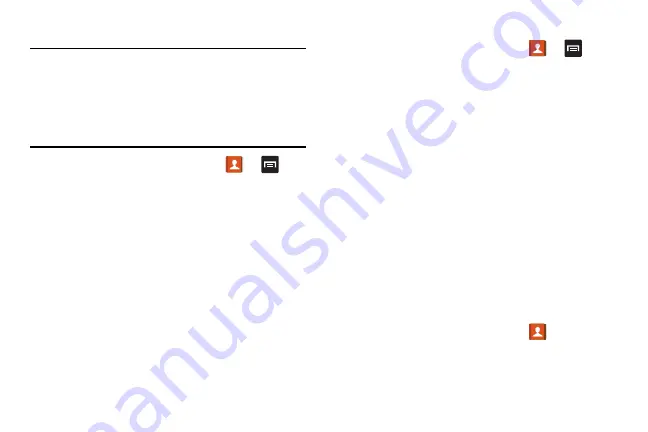
Contacts and Your Address Book 69
Copying Contacts to the SIM Card
Note:
When storing an Address Book entry into the SIM card,
only the name, phone number, and email address are
available as fields. Also, if you move the SIM card to
another phone that does not support additional fields on
the SIM card, this additional information may not be
available.
1.
From the Home screen, tap
Contacts
➔
➔
Import/Export
.
2.
Tap
Export to SIM card
.
The phone then displays a list of your current phone
contacts.
3.
Tap the contacts to place a checkmark adjacent to those
entries you wish to have copied to the SIM card.
•
Repeat this step for all individual entries you wish copied to
the SIM or tap
Select all
to place a checkmark alongside all
entries.
4.
Tap
Done
to copy.
5.
At the
Copy to SIM
display, tap
OK
.
The selected numbers are copied to the SIM card.
Copying Contacts to the Phone
1.
From the Home screen, tap
Contacts
➔
➔
Import/Export
.
2.
Tap
Import from SIM card
.
3.
At the
Save contact to
prompt, tap on
Phone
or an
account name that you would like to copy the contact to.
The phone then displays a list of your current contacts
stored on your SIM card.
4.
Tap the contacts to place a checkmark adjacent to those
entries you wish to have copied to your phone.
•
Repeat this step for all individual entries you wish copied to
your phone or tap
Select all
to place a checkmark alongside
all entries.
5.
Tap
Done
to copy.
The selected numbers are copied.
Deleting a Contact
You can delete Phone or SIM entries.
1.
From the Home screen, tap
Contacts
.
2.
Within the Contacts list, touch and hold a contact that
you want to delete
.
Summary of Contents for SGH-M919V
Page 12: ...vi ...






























