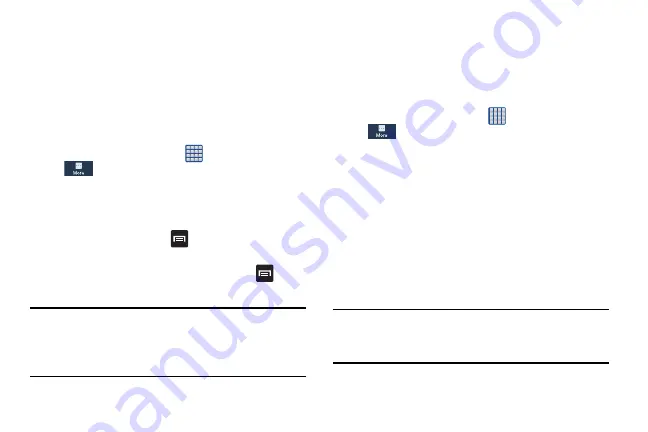
Changing Your Settings 143
2.
Tap
DOWNLOADED
,
RUNNING
, or
ALL
to display
memory usage for that category of applications.
The graph at the bottom of the Downloaded tab shows
used and free device memory. The graph at the bottom
of the Running tab shows used and free RAM.
Downloaded
Displays apps you have downloaded onto your device.
1.
From the Home screen, tap
➔
Settings
➔
More
➔
Application manager
.
2.
Tap the
DOWNLOADED
tab to view a list of all the
downloaded applications on your device.
3.
To switch the order of the lists displayed in the
Downloaded tabs, press
➔
Sort by size
or
Sort by
name
.
4.
To reset your application preferences, press
➔
Reset app preferences
.
Note:
This will reset the preferences for disabled apps, disabled
app notifications, default applications for actions, and
background data restrictions for apps. You will not lose
any app data.
5.
Tap an application to view and update information about
the application, including memory usage, default
settings, and permissions.
Running Services
View and control services running on your device.
1.
From the Home screen, tap
➔
Settings
➔
More
➔
Application manager
.
2.
Tap the
RUNNING
tab. All the applications that are
currently running on the device display.
3.
Tap
Show cached processes
to display all the cached
processes that are running. Tap
Show services in use
to
switch back.
4.
Tap any application to view application information.
The following options display:
• Stop
: Stops the application from running on the device. This
is usually done prior to uninstalling the application.
Warning!
Not all services can be stopped. Stopping services
may have undesirable consequences on the
application or Android System.
• Report
: Report failure and other application information.
Summary of Contents for SGH-M919V
Page 12: ...vi ...






























