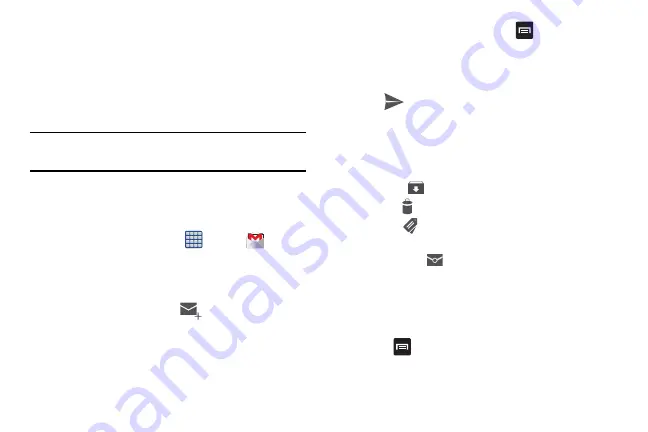
Messaging 101
Using Gmail
Gmail is Google’s web-based email. When you first setup the
phone, Gmail can be configured. Depending on the
synchronization settings, Gmail can be automatically
synchronized with your Gmail account.
Signing into Your Gmail
Note:
You must sign in to your Gmail account in order to access
Gmail.
1.
Sign on to your Google account if you are not already
signed on. For more information, refer to
2.
From the Home screen, tap
➔
Gmail
.
3.
Follow the on-screen instructions.
The Inbox loads conversations and email.
Creating a Gmail Message
1.
From the Gmail Inbox, tap
to create a new
message.
2.
Enter the recipient’s Email address in the
To
field.
Separate multiple recipient email addresses by a
comma.
3.
To add a carbon or blind copy, tap
and select
Add
Cc/Bcc
.
4.
Enter the subject of this message in the
Subject
field.
5.
Tap the
Compose email
field and enter your message.
6.
Tap
to
send.
Viewing a Gmail Message
1.
From the Gmail Inbox, tap a message to view it.
2.
The following options are available at the bottom of the
screen after a message has been selected:
• Archive
: archives the selected message.
• Delete
: deletes the message.
• Labels
: allows you to attach labels to a message. This is
similar to putting it in a folder.
• Mark Unread
after reading a message, marks as
unread.
• Newer
: swipe your screen to the right to see newer
messages.
• Older
: swipe your screen to the left to see older messages.
3.
Press
to select one of the following additional
options:
Summary of Contents for SGH-M919V
Page 12: ...vi ...






























