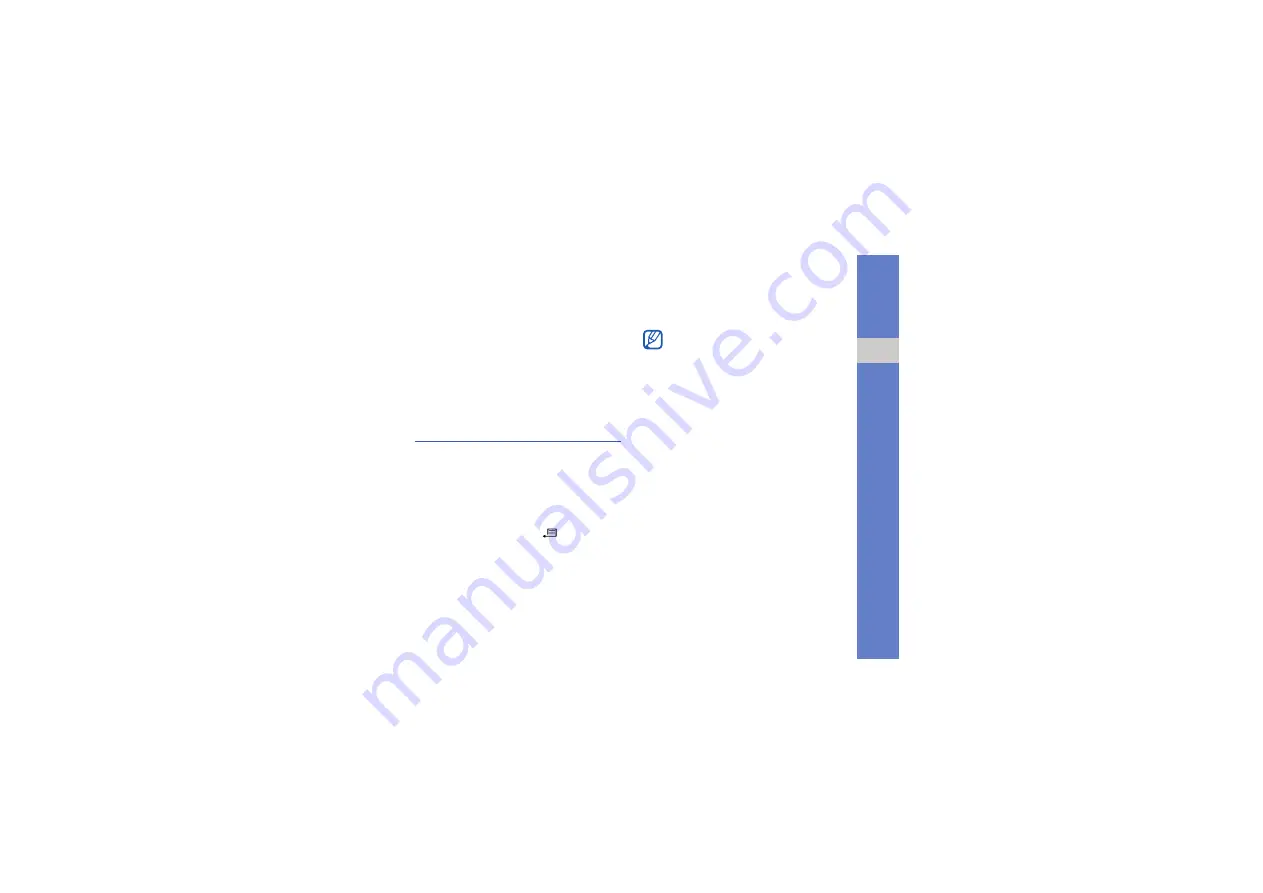
73
co
nne
ct
ivi
ty
2. Press <
Options
>
→
.
Your device searches for and displays the
list of Bluetooth-enabled devices
automatically.
3. Select
More devices
(if necessary).
4. Scroll to a printer and press the Confirm
key.
5. Press <
Yes
> (if necessary).
Connect via USB
Set a default action for your USB
connection
To set your device to perform a default action
when you connect the device to a PC with the
PC data cable,
1. In Standby mode, press [
]
→
Connect.
→
USB
→
USB connection mode
.
2. Set the default USB mode (
PC Studio
,
Mass storage
, or
Image transfer
).
Use PC Studio
1. Change the USB connection to
PC Studio
.
2. Connect your device to a PC with the PC
data cable.
3. Run PC Studio and manage personal data
and media files.
Refer to the PC Studio help for more
information.
You can also set your device to
Ask on
connection
, instead of using a default USB
mode. If you use this setting, your device will
prompt you to choose the USB mode every
time you connect to a PC.






























