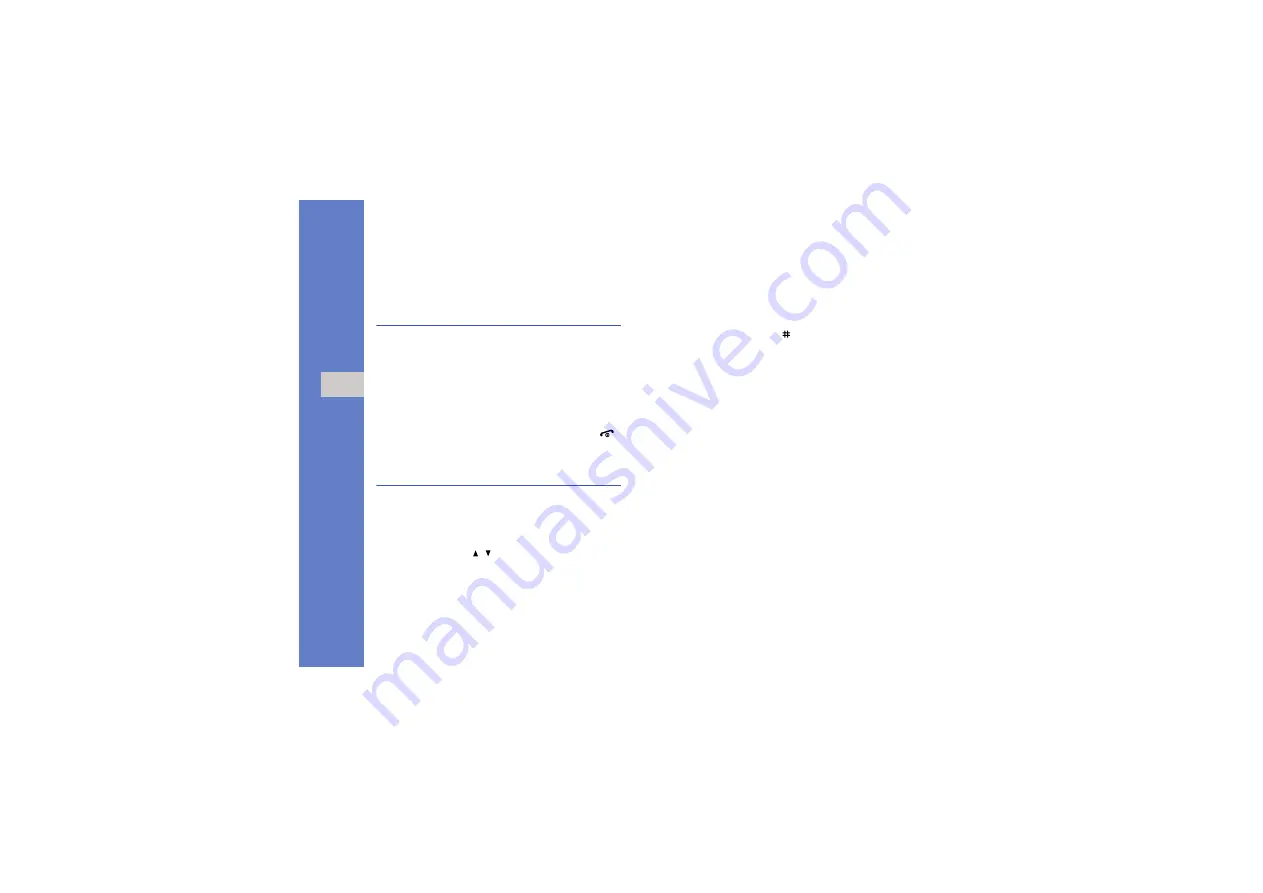
20
us
ing
b
a
si
c
fun
c
tion
s
Access menus
To access your phone’s menus,
1. Press a softkey for the menu you want.
2. Use the navigation key to scroll to a menu or
option.
3. Press <
Select
>, <
OK
>, or the Confirm key to
confirm the highlighted option.
4. Press <
Back
> to move up one level; Press [
]
to return to Idle mode.
Customize your phone
Get more from your phone by customizing it to
match your preferences.
Adjust the volume of the key tones
In Idle mode, press [ / ] to adjust the key tone
volume.
Switch to or from the Silent profile
In Idle mode, press and hold [ ] to silence or
unsilence your phone.
Change your ringtone
1. In Idle mode, press <
Menu
>
→
Settings
→
Profiles
.
2. Scroll to the profile you are using.
3. Press <
Options
>
→
Edit
→
Voice call ringtone
.
4. Select a ringtone category
→
a ringtone.
5. Press <
Options
>
→
Save
.
Select a wallpaper (Idle mode)
1. In Idle mode, press <
Menu
>
→
Settings
→
Display & light settings
→
Display settings
→
Wallpaper
.
2. Select an image category
→
an image.
3. Press <
Set
>.
Summary of Contents for SGH-J165L
Page 2: ...Draft SGH J165L user manual ...






























