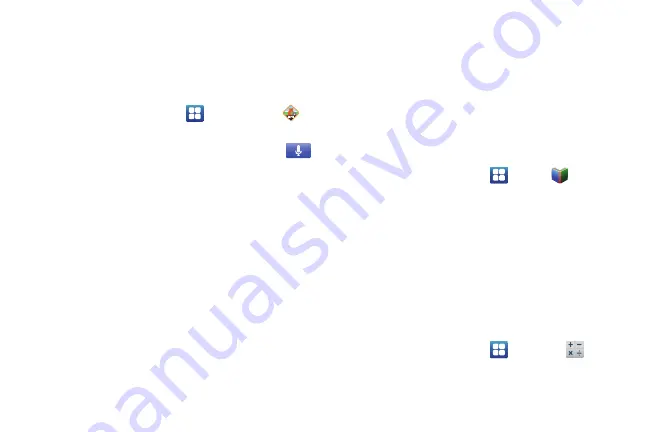
143
Obtaining Driving Directions
Your phone’s built-in GPS hardware allows you to get real-time
driving directions to selected locations or establishments based
on your current location.
Using a Physical Address
1.
From the Home screen, tap
➔
AT&T Navigator
➔
Drive To
.
2.
Type the address into the Drive To search bar or tap
to use your voice to enter a destination.
3.
If typing in the address, enter the address, city, state, and
zip code. As you type, similar addresses will begin to
appear. When the address you want is displayed, tap it.
The destination is displayed.
4.
Tap the destination, then tap
Drive To
.
Several different routes are displayed from your present
location to your destination.
5.
Tap
Go
, then follow both the on-screen and audio
directions.
AT&T Ready2Go
AT&T Ready2Go allows you to quickly and easily setup your
phone by using the web browser on your PC. You can set-up
email accounts, import contacts, set wallpaper, configure Wi-Fi
and many more features. For more information, refer to
Books
With Google Books, you can find more than 3 million free e-books
and hundreds of thousands more to buy in the eBookstore.
1.
From the Home screen, tap
➔
Books
.
2.
Log on to your Google account. For more information, refer
“Creating a New Google Account”
3.
Follow the on-screen instructions for using the Books
application.
Calculator
With this feature, you can use the phone as a calculator. The
calculator provides the basic arithmetic functions; addition,
subtraction, multiplication, and division. The Calculator also
keeps a history of recent calculations.
1.
From the Home screen, tap
➔
Calculator
.
2.
Enter the first number using the on-screen numeric keys.
Summary of Contents for SGH-I747 Galaxy S III
Page 192: ......
















































