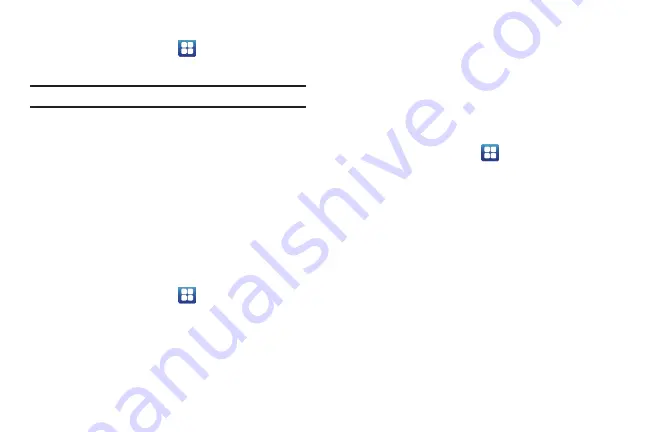
Changing Your Settings 116
Development
䊳
From the Home screen, tap
➔
Settings
➔
Applications
➔
Development
.
Important!:
These features are used for development purposes only.
USB debugging
This feature is used for development purposes only.
Allow mock locations
This feature is used for development purposes only.
If you are a developer who is testing a GPS applications using
this device, you can tell the device that the phone is at different
GPS locations. In other words, the phone is allowed to “mock”
the coordinates.
Accounts and Synchronization
1.
Sign in to your Google account.
2.
From the Home screen, tap
➔
Settings
➔
Accounts
and sync
.
3.
From the General sync settings section, tap one of the
following options:
• Background data
: allows your phone to use data in the
background.
• Auto-sync
: automatically synchronizes your data with the phone.
4.
From the
Manage accounts
section, tap on an open
account to set the account settings or tap on
Add account
to add a new account.
Motion
The Motion settings allow you to set up various Motion activation
services.
1.
From the Home screen, tap
➔
Settings
➔
Motion
.
2.
Tap
Motion activation
to activate the feature. A checkmark
is displayed.
3.
The following options are available:
• Turn over
: allows you to mute incoming calls and sounds by turning
your phone over. Tap to activate.
• Tilt
: allows you to use the Tilt feature to reduce or enlarge the
screen when in Gallery or Browser. Tap Tilt, then set the sensitivity
using the slider. A checkmark appears in the Use motion box. Tap to
deactivate Tilt.
• Panning
: allows you to use the Panning feature to move icons from
one page to another in Home and Application edit mode. Tap Tilt,
then set the sensitivity using the slider. A checkmark appears in the
Use motion box. Tap to deactivate Panning.
• Tutorial
: allows you to view short tutorials that explain the different
motion techniques.
Summary of Contents for SGH-I747 Galaxy S III
Page 192: ......
















































