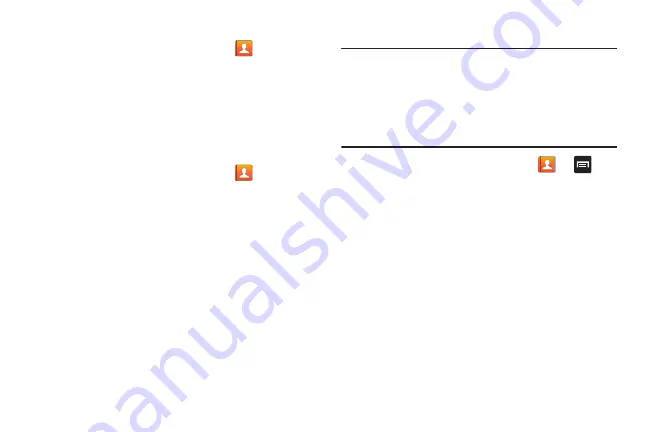
77
Adding Favorites to your Address Book
1.
From the Home screen, tap
Contacts
.
2.
Within the Contacts list, touch and hold a contact that
you want to add to your favorites list
.
3.
Tap
Add to Favorites
on the displayed list.
4.
A gold star will appear next to the contact in the
Address Book.
Removing Favorites from your Address Book
1.
From the Home screen, tap
Contacts
.
2.
Within the Contacts list, touch and hold a contact that
you want to remove from your favorites list. Contacts in
your Favorites list will have a gold star.
3.
Tap
Remove from favorites
on the displayed list.
4.
The gold star will no longer appear next to the contact
in the Address Book.
Managing Address Book Contacts
You can copy, delete, and view the memory status for the
Phone and SIM contacts on your phone.
Copying Contacts to the SIM Card
Note:
When storing an Address Book entry into the SIM card,
only the name, phone number, and email address are
available as fields. Also, if you move the SIM card to
another phone that does not support additional fields on
the SIM card, this additional information may not be
available.
1.
From the Home screen, tap
Contacts
➔
➔
SIM Management
.
2.
Tap
Copy Contacts to SIM
.
The phone then displays a list of your current phone
contacts.
3.
Tap the contacts to place a checkmark adjacent to
those entries you wish to have copied to the SIM card.
•
Repeat this step for all individual entries you wish copied to the
SIM or tap
Select all
to place a checkmark alongside all
entries.
4.
Tap
Done
to copy.
5.
At the
Copy to SIM
display, tap
OK
.
The selected numbers are copied to the SIM card.
“By accessing this document, the recipient agrees and acknowledges that all contents and information
in this document (i) are confidential and proprietary information of Samsung (ii) shall be subject to
the non-disclosure agreement regarding Project J and (iii) shall not be disclosed by the recipient to
any third party. Samsung Proprietary and Confidential”
DRAFT
For Internal Use Only
















































