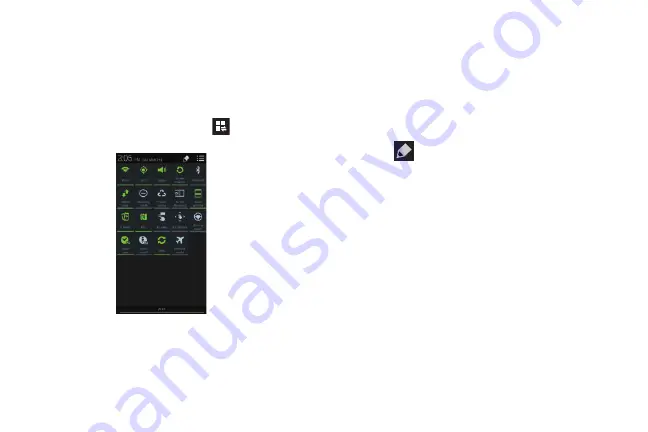
47
Accessing Additional Panel Functions
In addition to notifications, the Notification panel also
provides quick and ready access to separate device
functions. These can be quickly activated or deactivated by
toggling them on or off. You can choose the functions that
will be displayed.
1.
From the notification panel, tap
to display
additional options.
The following functions (default) can either be
activated (green) or deactivated (gray): Wi-Fi, GPS,
Sound, Screen rotation, Bluetooth, Mobile data,
Blocking mode, Power saving, Screen Mirroring, Multi
window, S Beam, NFC, Air view, Air gesture, Driving
mode, Smart stay, Smart scroll, Sync, and Airplane
mode.
2.
Tap
then locate the Notifications panel area
located at the bottom of the Notifications panel screen.
3.
In a single motion, touch and hold a desired function
then drag it to the top row.
Memory Card
Your device lets you use a microSD
(SD) or microSDHC
card to expand available memory space. This secure digital
card enables you to exchange images, music, and data
between SD-compatible devices. This section addresses the
features and options of your device’s SD functionality. The
device has a USB SD card mode.
“By accessing this document, the recipient agrees and acknowledges that all contents and information
in this document (i) are confidential and proprietary information of Samsung (ii) shall be subject to
the non-disclosure agreement regarding Project J and (iii) shall not be disclosed by the recipient to
any third party. Samsung Proprietary and Confidential”
DRAFT
For Internal Use Only






























