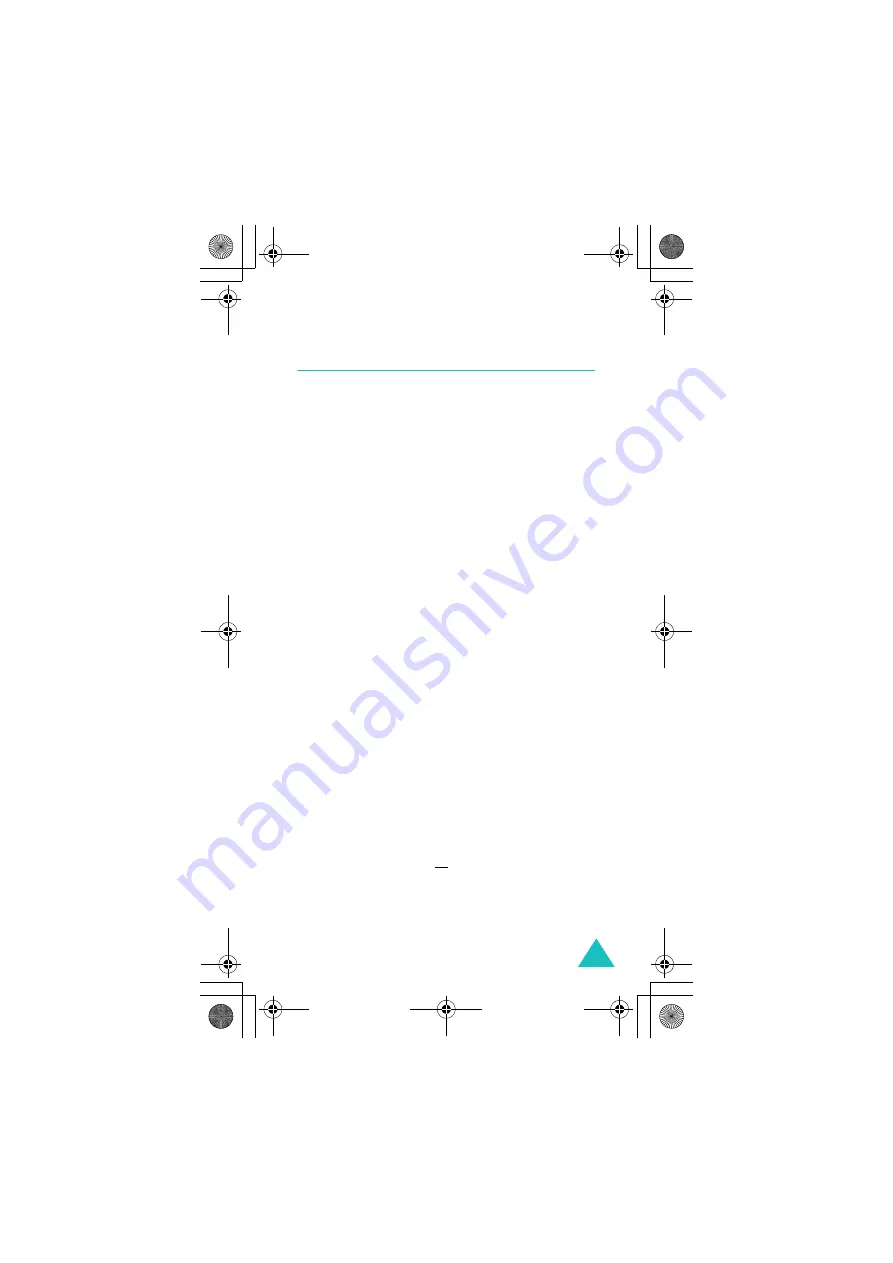
Network services
79
Call waiting
This network service informs you when someone is
trying to reach you during another call.
You can specify individual call waiting options for
each of the following call types:
• Voice calls only
• Fax calls only (not available when line 2 is in use)
• Data calls only (not available when line 2 is in
use)
Activating the call waiting feature
1. Select the type of calls to which the call waiting
option is to be applied by pressing the Up or
Down key and then press the
Select
soft key.
2. Press the
Activate
soft key to confirm your
settings.
The phone sends your settings to the network
and displays the network’s acknowledgement.
Deactivating specific call waiting options
1. Select the type of call to which the option
applies.
2. Press the
Deactivate
soft key.
The phone sends your settings to the network
and displays the network’s acknowledgement.
You can also deactivate all call waiting options by
selecting the
Cancel all
option.
E820English_EUR.book Page 79 Thursday, December 23, 2004 10:41 AM






























