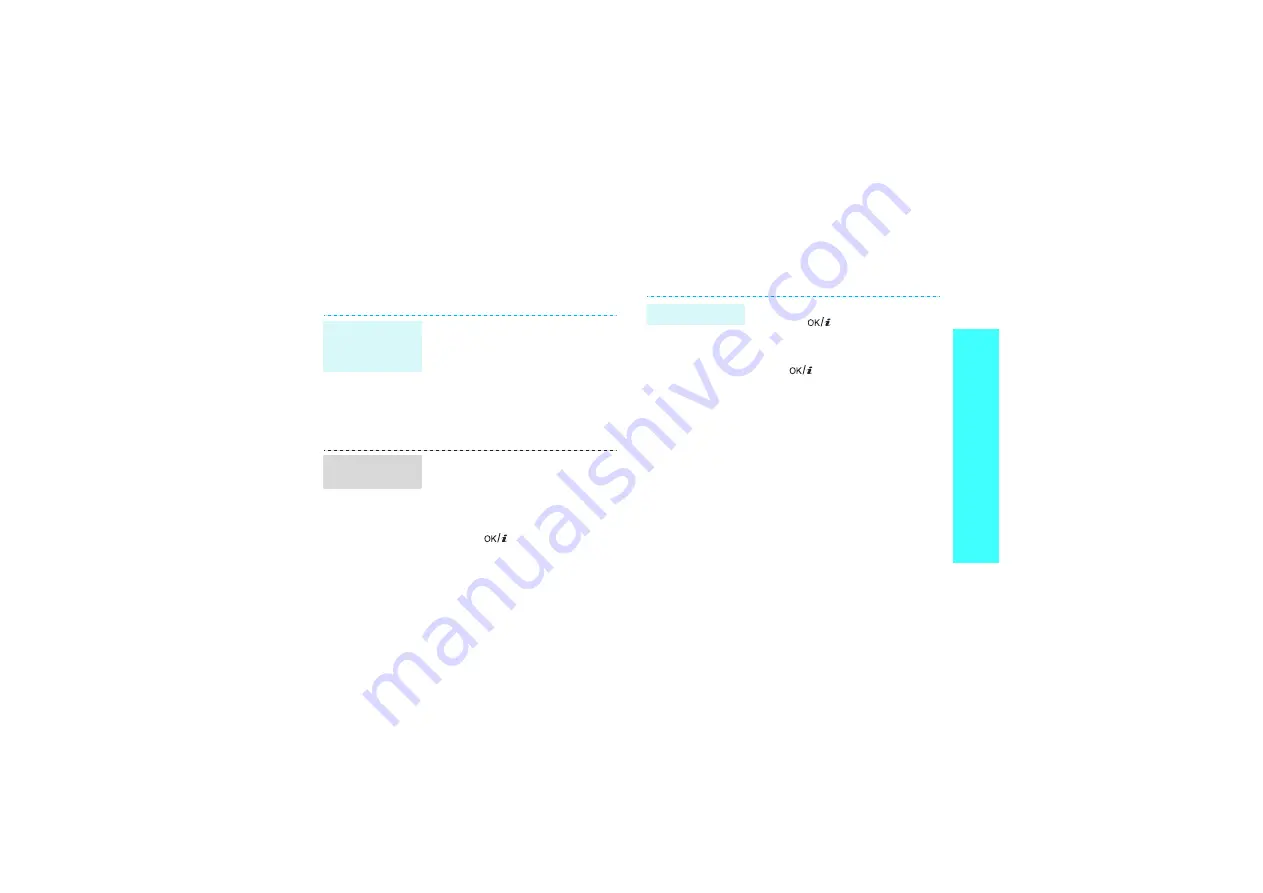
17
Step
outsi
de the p
hone
Play music
Use these methods:
• Download from the wireless
web
• Download from a computer
using the optional Samsung PC
Studio
Samsung PC Studio
User’s Guide
• Receive via Bluetooth
1. In Idle mode, press <
Menu
>
and select
Applications
→
Music Player
.
2. Press <
Options
> and select
Add music
.
3. Press [
] to select the files
you want and press <
Add
>.
Copy music
files to the
phone
Create a play
list
1. From the music player screen,
press [
].
2. During playback, use the
following keys:
•
: pauses or resumes
playback.
• Up: opens the current play
list.
• Left: returns to the previous
file. Moves backward in a
file when held down.
• Right: skips to the next file.
Skips forward in a file when
held down.
• Volume: adjusts the
volume.
3. Press [Down] to stop playback.
Play music files
Summary of Contents for SGH-E380
Page 2: ...SGH E380 User s Guide ...
Page 110: ......






























