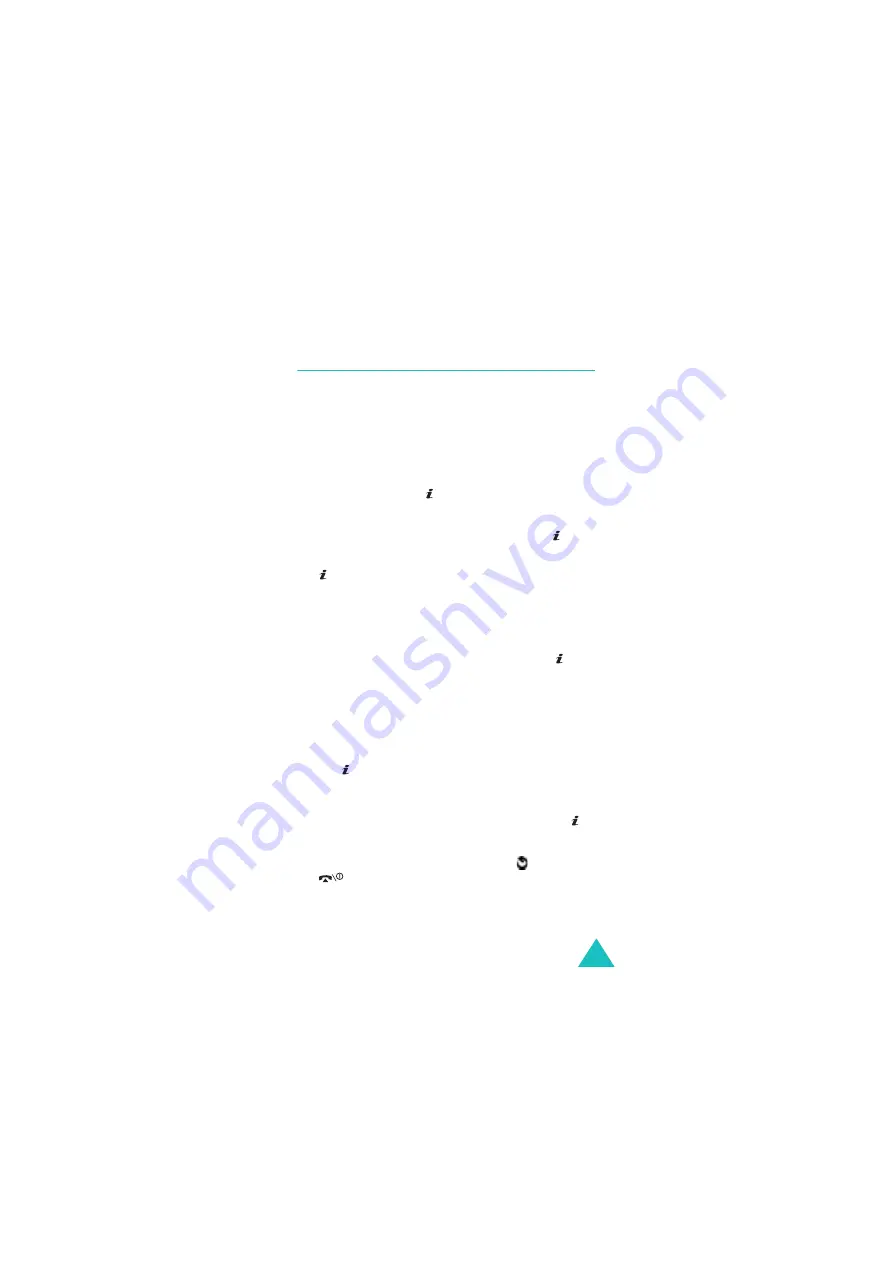
Phonebook
43
Deleting all of the Phonebook entries
You can delete all of the entries in the selected
memory or both memories.
1. When the idle screen displays, press the
Phonebook soft key.
2. Scroll to Delete all by pressing the Up or Down
key and press the key or Select soft key.
3. To place a check mark by the memory you want
to empty, All, SIM or Phone, press the key.
You can remove the check mark by pressing the
key again.
4. When you have finished marking, press the
Delete soft key to delete the entries in the
selected memory.
5. Enter the phone password and press the key
or OK soft key.
Note: The password is preset to “00000000” at
the factory. To change this password, see
page 153.
6. When a confirmation message appears, press
the
key
or
Yes soft key.
To cancel the deletion, press the No soft key.
7. When the display confirms again, press the
key or Yes soft key.
8. When you have finished, press the soft key or
key.
Summary of Contents for SGH-E300
Page 2: ...GPRS TELEPHONE SGH E300 ...
Page 186: ...186 ...
















































