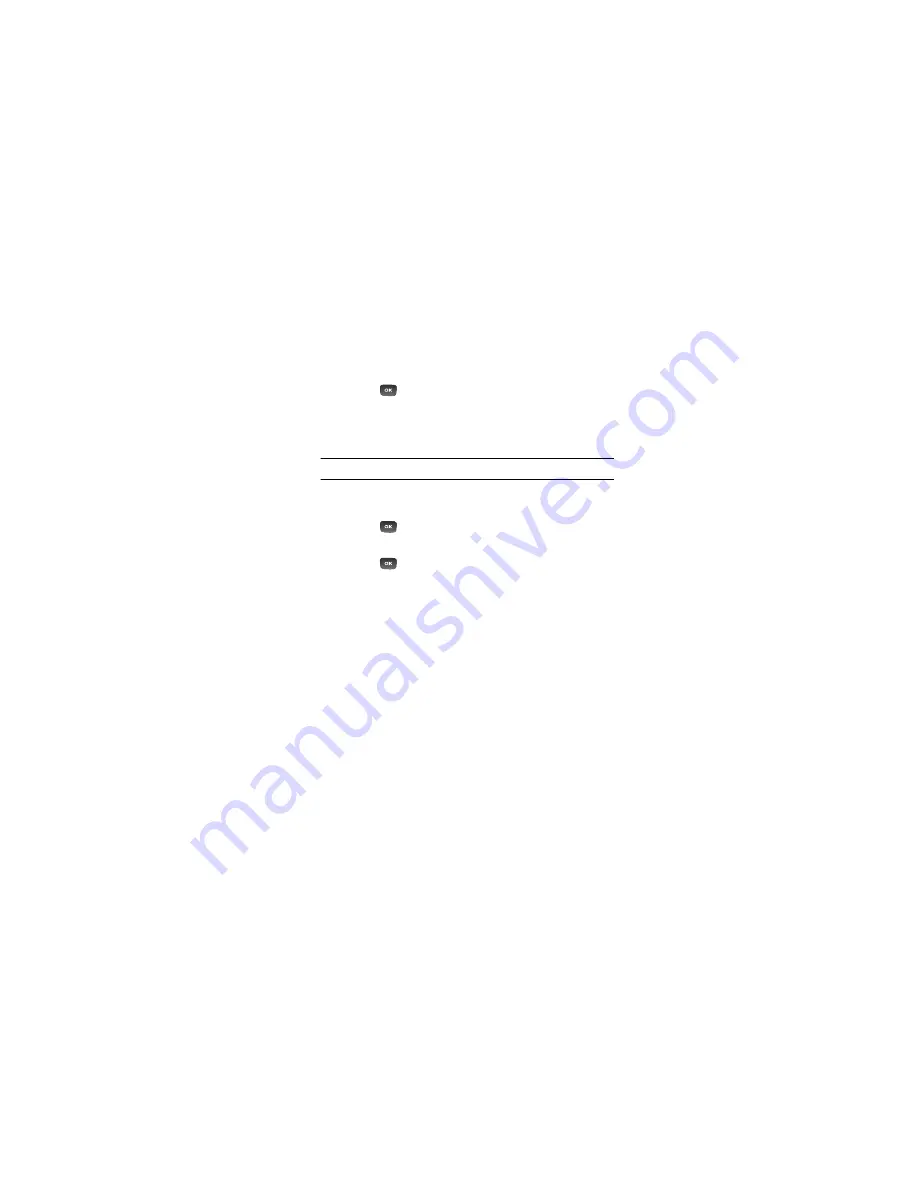
89
1.
Press
Tools
World Clock
.
2.
Press
Options
Add
.
3.
Press the Left or Right Navigation key until you locate the desired
global region.
Important!:
Time zones display in Greenwich Mean Time (GMT).
4.
If the location supports Daylight Savings Time, highlight
Daylight
saving
and press the
Check
key.
5.
Press
to select the time zone.
Deleting a World Clock Entry
1.
Press
Tools
World Clock
.
2.
Highlight a World Clock entry.
3.
Press
Options
Delete
.
4.
At the
Delete?
prompt, press
Yes
to delete or
No
to cancel.
Summary of Contents for SGH-C414M
Page 6: ......
Page 11: ...v Section 16 Warranty Information 155 Standard Limited Warranty 155 Index 161 ...
Page 12: ...vi ...






























