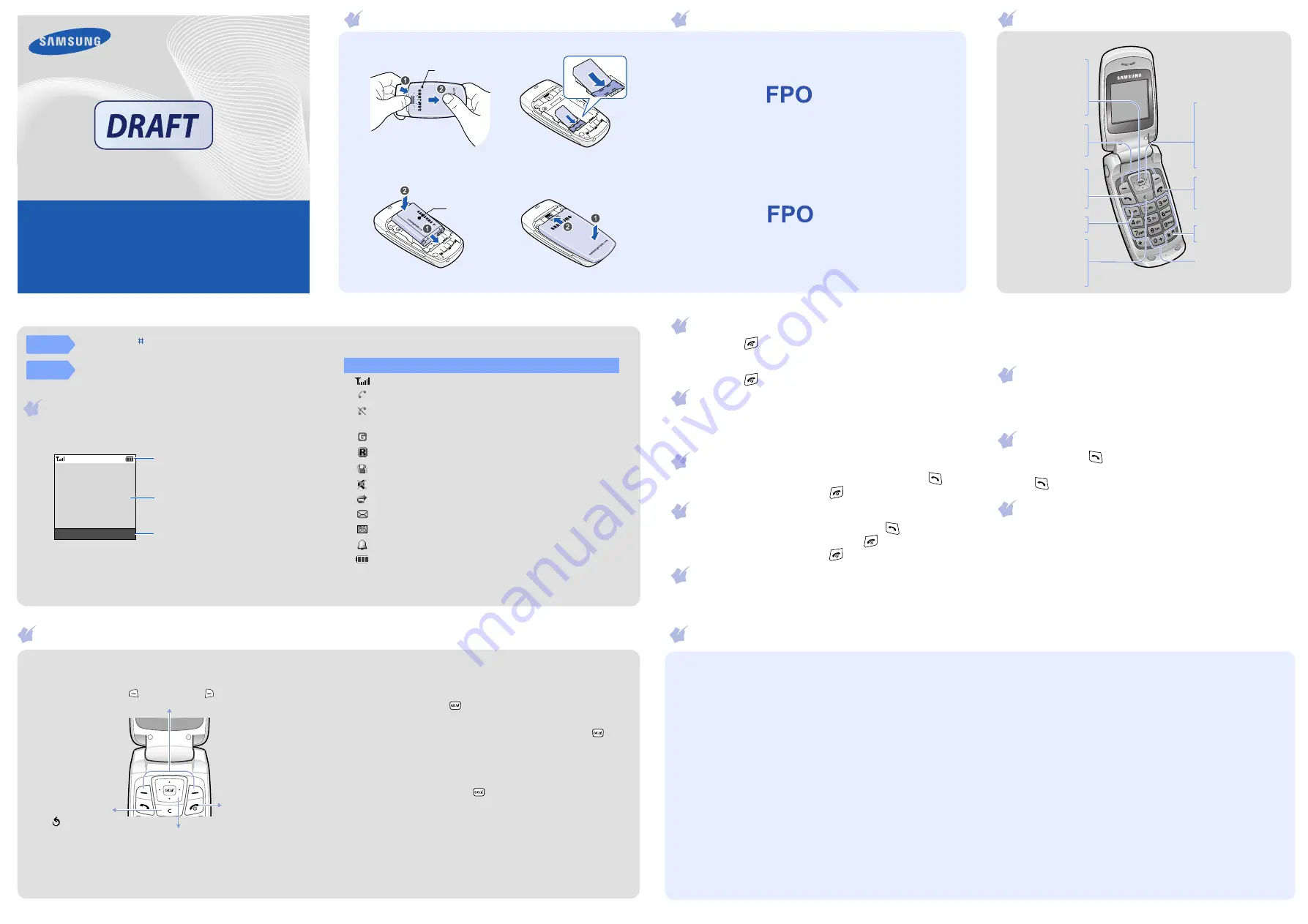
Printed in Korea
Code No.: GH68-xxxxxA
English (LTN). 12/2007. DRAFT
World Wide Web
http://www.samsungmobile.com
SGH-C275L
User’s Guide
• Depending on the software installed or your service provider or country,
some of the descriptions in this guide may not match your phone exactly.
• Depending on your country, your phone and accessories may appear different
from the illustrations in this guide.
1. SIM AT*
2. Call records
2.1 Missed calls
2.2 Received calls
2.3 Dialled calls
2.4 Delete all
2.5 Call time
2.6 Call cost*
3. Phonebook
3.1 Search
3.2 New entry
3.3 Group search
3.4 Edit group
3.5 Speed dial
3.6 Delete all
3.7 Memory status
3.8 SDN*
4. WAP browser
4.1 i-shop
4.2 Favorite
4.3 Enter URL
4.4 Settings
4.5 Clear cache
4.6 Push messages
5. Messages
5.1 Inbox
5.2 Outbox
5.3 Write new
5.4 Templates
5.5 Settings
5.6 Delete all
5.7 Memory status
5.8 Voice mail
5.9 Broadcast
Phone layout and key functions
Power/End key
Turns the phone on or
off when pressed and
held. Also, ends a call.
Dial key
Makes and answers a
call. In Idle mode,
retrieves the most
recent calls.
Web access/
Confirm key
In Idle mode, accesses
the web browser.
In Idle mode, selects
the highlighted option
or confirms input.
4-way navigation keys
In Idle mode, access the
following menus:
Up
:
FM Radio
Down
/
Left
/
Right
: your
favorite menus
In Menu mode, scroll
through menu options.
Soft keys
Perform functions
indicated by the text
above the key.
Voice mail server key
X
Voice mail server
Silent mode key
X
Silent mode
Alphanumeric keys
Installing the SIM card and battery
1. Remove the battery cover and insert the SIM card.
2. Install the battery and reattach the cover.
Battery
cover
Battery
Charging the battery
1. Plug the supplied travel adapter.
2. When charging is finished, unplug the adapter.
Note
: Do not remove the battery from the phone without unplugging the
adapter first. Otherwise, the phone may be damaged.
To AC wall outlet
2. Select
Phone
settings
→
Sound
settings
→
Ring volume
.
3. Press
Up
or
Down
to adjust the volume level.
4. Press the
OK
soft key.
Changing a ringtone for calls
1. In Idle mode, press the
Menu
soft key.
2. Select
Phone
settings
→
Sound settings
→
Ring tone
.
3. Select a ringtone.
Redialling recent numbers
1. In Idle mode, press
.
2. Press
Up
or
Down
to scroll to the number you want.
3. Press
to dial the number.
Changing the time and date
1. In Idle mode, press the
Menu
soft key.
2. Select
Organizer
→
Time & Date
.
3. Select
Set time
and enter the current time. Then press the
OK
soft key.
4. Select
Set date
and enter the current date. Then press the
OK
soft key.
Note
: You can set the time and date each time the phone turns on.
Using the menus
In Idle mode, press the
Menu
soft key
to enter the main menu.
Use the 4-way navigation keys as shortcuts to access
your favorite menus.
1. In Idle mode, press the
Menu
soft key.
2. Select
Phone settings
→
Short cut
.
3. Select a key.
4. Select a menu to be assigned to the key.
Labels at the bottom corners of
the display show the current soft
key functions. Press the left soft
key (
) or right soft key (
) to
perform the function indicated.
To return to the
previous menu
level, press the
soft key or
C
.
To exit the menu
without changing
the menu settings,
press this key.
To select or modify a menu or feature:
1. In Idle mode, press the
Menu
soft key.
2. Press the Navigation keys to reach a desired menu and then press
the
Select
soft key or
.
3. If the menu contains any submenus, locate the one you want by
pressing the Navigation keys. Press the
Select
soft key or
to
enter the submenu.
If the selected menu contains additional submenus, repeat this step.
4. Press the Navigation keys to find the setting of your choice.
5. Press the
Select
soft key or
to confirm your chosen setting.
Shortcut numbers
You can quickly access the menu you want by using shortcut numbers.
The shortcut number displays in front of the menu name in Menu mode.
Switching on or off the phone
1. Press and hold
for more than one second to switch on the phone.
2. Press the
Yes
soft key and set the time and date settings by the following
onscreen instructions. See “Changing the time and date.”
3. Press and hold
for more than two seconds to switch off the phone.
Changing the display language
1. In Idle mode, press the
Menu
soft key.
2. Select
Phone settings
→
Language
.
3. Select a language.
Making a call
1. In Idle mode, enter an area code and phone number, and press
.
2. When you want to end the call, press
.
Answering a call
1. When the phone rings, press the
Accept
soft key or
to answer a call.
To reject the call, press the
Reject
soft key or
.
2. When you want to end the call, press
.
Adjusting the volume
1. In Idle mode, press the
Menu
soft key.
Your phone displays the following status indicators on the top of the
screen:
Icon
Description
Received signal strength
Call in progress
Out of your service area; you cannot make or receive calls
except for emergency calls
GPRS network
Roaming network
Call ringer set to vibrate
Silent mode
Call diverting feature active
New text message
New voice mail message
Alarm set
Battery power level
Menu map
6. Funbox
6.1 Sounds
6.2 Images
6.3 Delete all
6.4 Memory status
7. Organizer
7.1 Alarm
7.2 Calendar
7.3 Time & Date
7.4 Calculator
7.5 To do list
8. FM Radio
9. Phone settings
9.1 Display settings
9.2 Sound settings
9.3 Greeting message
9.4 Own number
9.5 Language
9.6 Security
9.7 Extra settings
9.8 Short cut
9.9 Network services
9.0 Reset settings
* Shows only if supported by
your SIM card.
Display
Your phone is in Idle mode when you are not on a call or using a menu.
You must be in Idle mode to dial a phone number.
Silent
mode
Press and hold in Idle mode to disable all sounds on the
phone. To exit, press and hold this key again.
Voice mail
server
Press and hold
1
in Idle mode to access your voice mail
server.
Text and graphics
Soft key function
indicators
Menu Phonebook
Icons
Cancel/Clear key
Deletes characters
from the display.
Returns the display to
the previous menu
level.


































