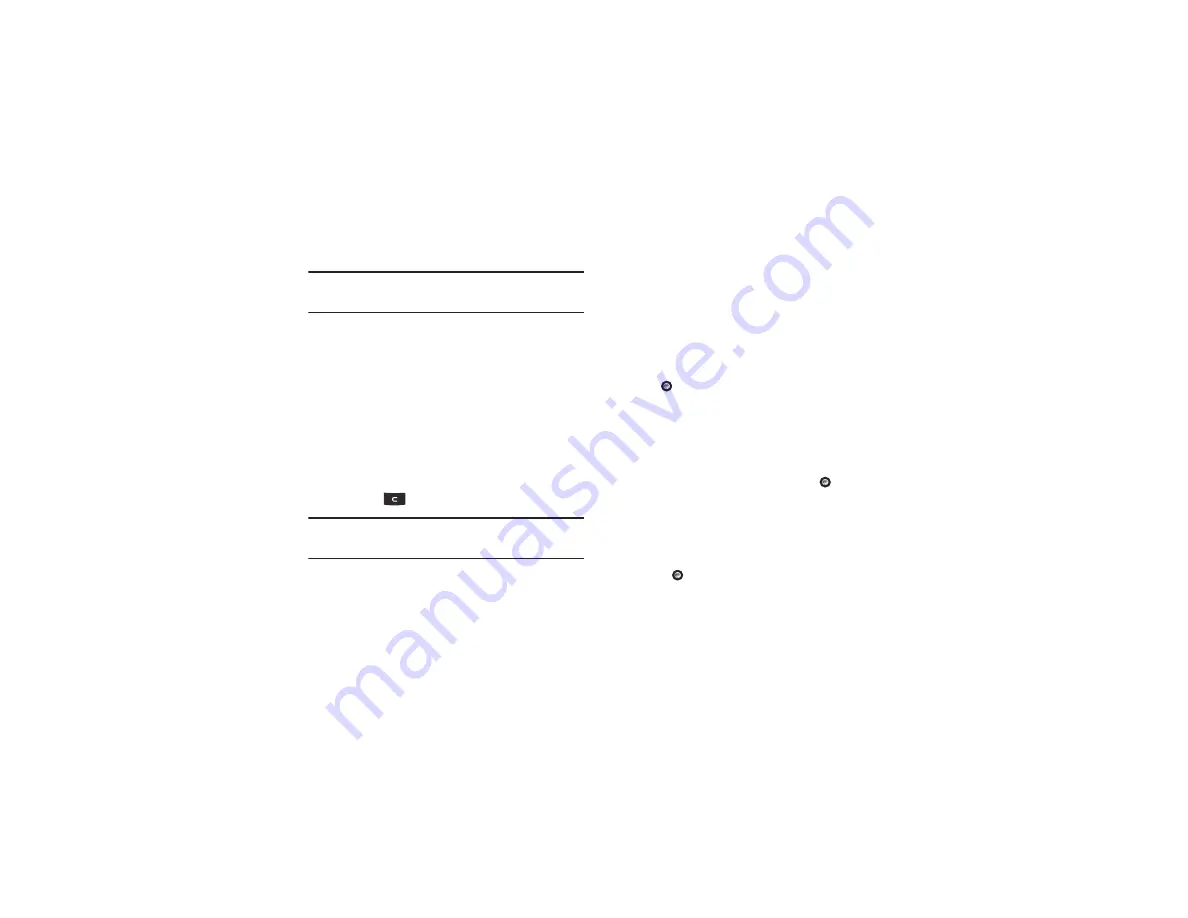
56
Note:
The first time you try to pair with a handset, you and the owner of the
other handset must enter the same Passkey. Once the handsets are
paired, you do not need to use the Passkey again.
5.
If you are unable to pair with the device a popup displays
on the screen. Press the
Retry
soft key to retry.
My Bluetooth Info
The My Bluetooth Info feature allows your phone to identify itself
using the name, the Device Address, and Hardware and Software
Version, which is entered into the fields when your phone’s
Bluetooth visibility is turned On. The information is altered by
selecting the pre-existing text and replacing it with a new string.
1.
In Idle mode, press
Menu
➔
Settings
➔
Bluetooth
➔
My Bluetooth Info
.
2.
Press the
key to erase the previous Device Name.
Note:
The default input entry method is Abc, where the initial character is
Uppercase and each consecutive character in that same word is left as
lowercase text.
3.
Press the
Options
soft key and select
Save
to save your
changes.
Search for New Device
This option allows you to search for new Bluetooth devices.
1.
In Idle mode, press
Menu
➔
Settings
➔
Bluetooth
➔
Search for New Device
.
2.
The phone searches for available devices.
3.
Highlight a device and press the
Select
soft key or
the
key.
4.
Enter the passkey.
5.
Select a connection option and press the
Save
soft key.
Applications Settings
䊳
In Idle mode, press
Menu
➔
Settings
➔
Applications
Settings
and press the
Select
soft key or the
key.
Messaging Settings
You can set up various options for using Messaging Settings.
1.
In Idle mode, press
Menu
➔
Settings
➔
Applications
Settings
➔
Messaging Settings
. Press the
Select
soft key
or the
key.






























