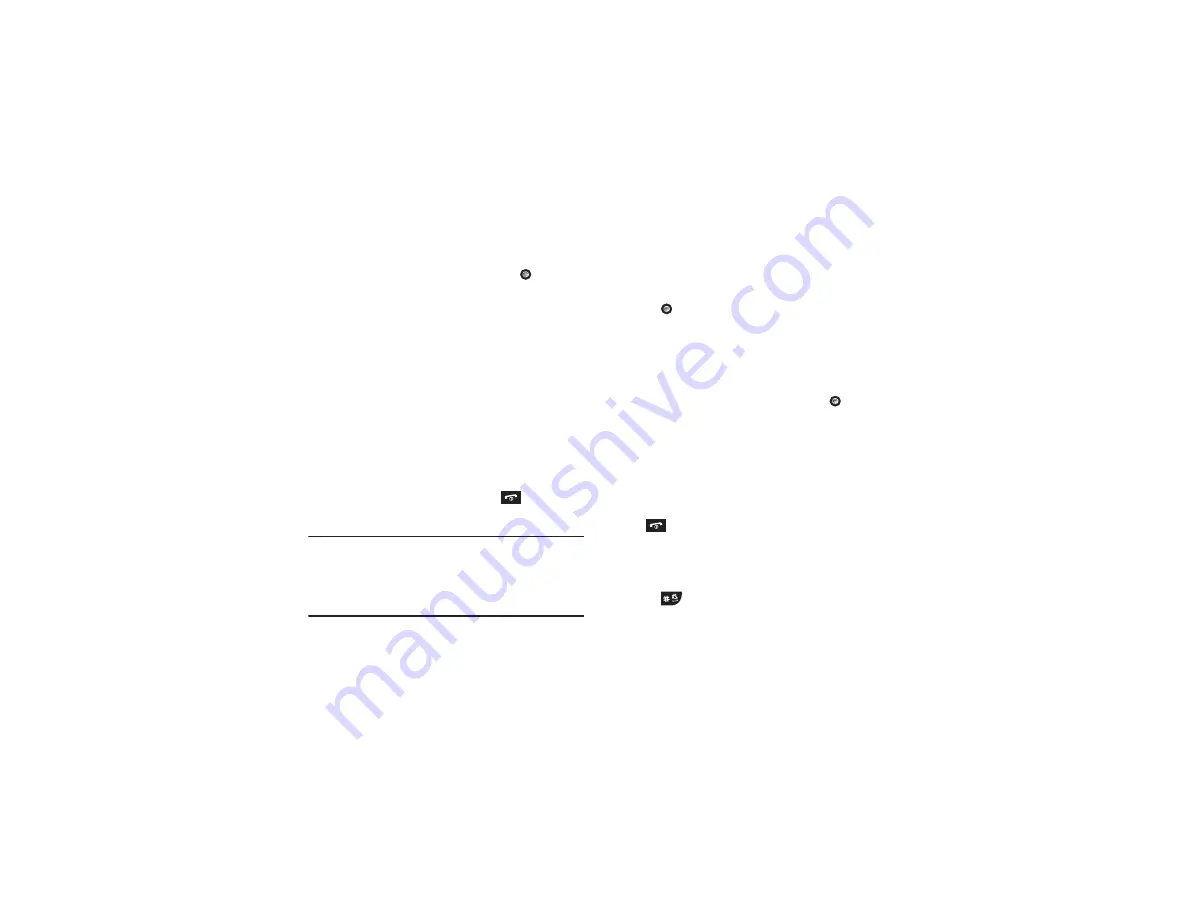
38
4.
To save the information entered, press the
key. The
View
screen appears in the display.
5.
Press the
Options
soft key to display the following options:
• Edit
: allows you to edit the number assigned to this contact.
• Send Message
: allows you to send a message to the selected
contact entry as a Text message or a Multimedia message.
• Call
: dials the selected contact number.
•
Copy to SIM Card
: allows you to copy the contact information
from the SIM card.
•
Send via
: allows you to send a message to the selected entry via
Text Message, Multimedia Message or Bluetooth.
• Assign Speed Dial:
allows you to set the speed dial key for
this entry.
•
Delete
: allows you to delete the selected contact.
6.
To return to the Idle screen, press the
key.
Copying a Number to the SIM Card
Note:
When adding or copying a Contact to the SIM card, only the name,
phone number, and slot location are saved on the SIM card. To save
additional information for a particular Contact, such as other phone
numbers or an email address, copy the contact to the phone and add
new fields to that Contact information. It is also important to note that,
if you move the SIM card to another phone, only the Name, Number,
and Location fields will be available.
1.
When the Idle screen displays, press
Menu
➔
Address
Book
➔
Contact List
and press the
Select
soft key or
the
key.
2.
Scroll to the contact that you would like to store on your
SIM card by pressing the
Up
or
Down
navigation key and
press the
Options
soft key.
3.
Select
Copy to SIM Card
, select one of the following
options and press the
Select
soft key or the
key.
• Selected
: Only copy the highlighted number to the SIM card.
• All
: Copy all numbers to your SIM card.
4.
The
Create Contact
menu will display with the selected
contact. A SIM location number will appear in the
Location
field. Press the
Save
soft key.
5.
The
Copy Completed
confirmation will display. Press the
key to return to Idle mode.
Dialing a Number from the SIM Card
1.
In Idle mode, enter the SIM location number assigned to
the phone number you want to dial and press
the
key. The contact entry information is displayed.






























