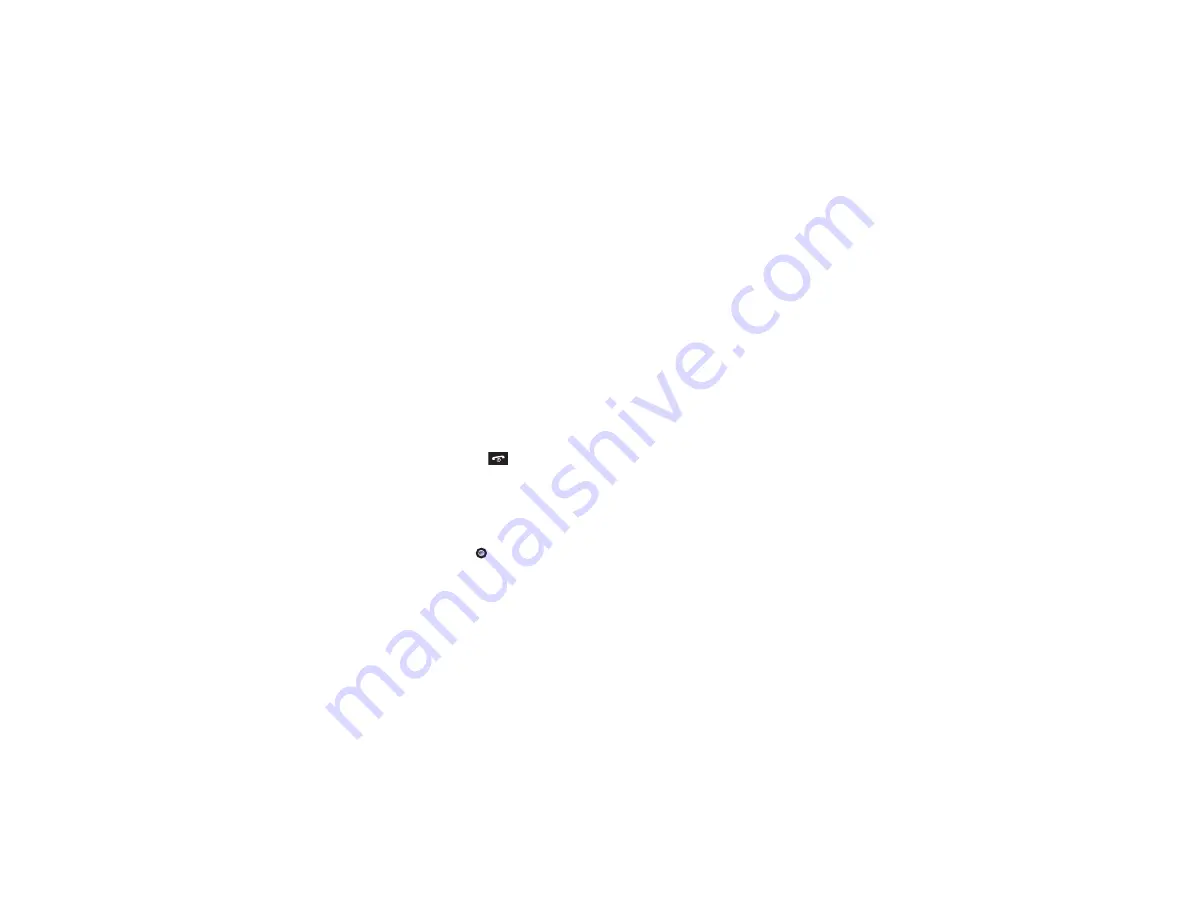
34
Using Message Templates
You can choose from a list of text templates to quickly send a text
or multimedia message or you can edit a template according to
your preference.
1.
In Idle mode, press
Menu
➔
Messaging
➔
Templates
.
2.
Highlight a template and press the
Options
soft key to
access the following options:
• Send via
: allows you to send the template message using text
message or multimedia message.
• Edit
: allows you to change the template.
• Delete
: deletes the selected or multiple templates.
3.
When you have finished, press the
key.
Message Settings
You can set up various options for using messaging services.
1.
In Idle mode, press
Menu
➔
Messaging
➔
Messaging Settings
.
2.
Press the
Select
soft key or the
key.
• Text Message
:
–
Send Settings
: allows you to set the options for sending
text messages.
–
Block Number
: allows you to block numbers from sending
you messages.
• Multimedia Message
:
–
Send Settings
: allows you to set the options for sending
multimedia messages.
–
Receive Settings
: allows you to set the options for receiving
multimedia messages.
–
Profiles
: you can select a connection profile which is then used for
sending and receiving Multimedia messages.
–
Block Number
: allows you to block numbers from sending
you messages.
–
Message Class
: allows you to set the message class for users
creating new messages. Choose between Text, Image Basic, and
Image Rich.
–
Creation Mode
: you can specify that the users creating new media
content be given the following options: Free, Warning, and Restricted.
Warning
:
Sends a warning when unsupported content is included
in a message.
Free
: Select Free to create a multimedia message with
no restrictions.
Restricted
:
Prevents you from including unsupported content.
–
Default style
: allows you to set Font Color, Font Size, Bold, Italic,
Underline, Strikethrough, Background Color, and Page duration,
•
Voicemail
:
allows you to change your Voice Server Number.
















































