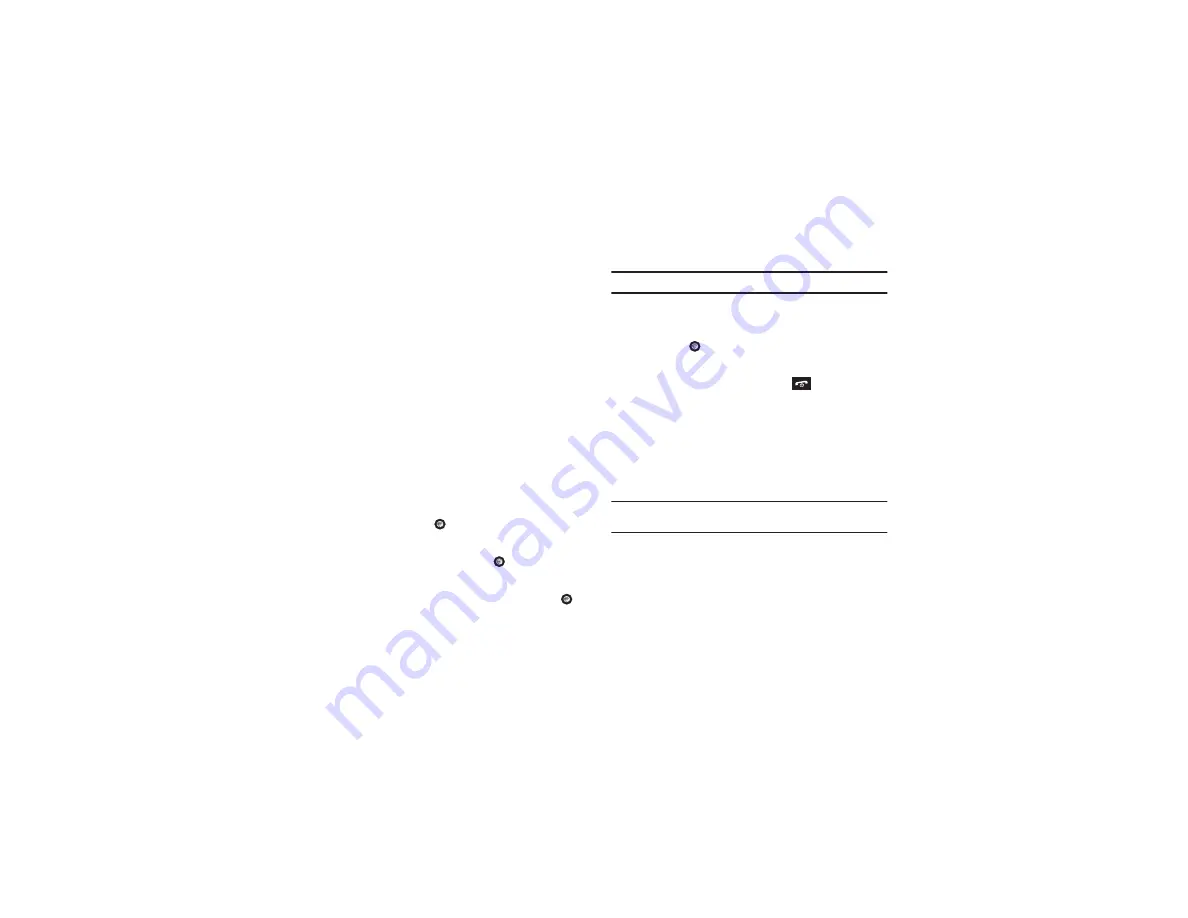
32
•
Extract Address
: extracts information from the text message such as:
phone number, email address, or URL and then provides that
information in a listing.
•
Save Media
: allows you to view and save the selected or all to
My Files.
•
Add to Block List
: allows you to set this message sender to the
block list.
•
Lock/Unlock
: allows you to lock the message to protect it from
deletion, or unlock it to allow deletion.
•
Properties
: allows you to view information about your message file:
Date, From, To, Cc, Size, Priority, Class.
Deleting Messages
You can delete the messages in each message folder(s)
individually or all at one time. You can also delete all of your
messages at one time.
1.
In Idle mode, press
Menu
➔
Messaging
and press the
Select
soft key or the
key.
2.
Using the
Up
or
Down
navigation key highlight
Delete All
and press the
Select
soft key or the
key.
3.
Select the message folders you want to empty by using the
Navigation keys to highlight the folder and press the
key to mark the folder for deletion.
Note:
To delete all of the messages in all folders, select
All Messages
.
4.
Press the
Delete
soft key.
5.
At the “
Delete?
” confirmation screen, press the
Yes
soft
key or the
key to confirm deletion or press the
No
soft
key to cancel deletion.
6.
When you have finished, press the
key.
Using Instant Messaging (IM)
Instant Messaging is a way of sending short, simple messages
that are delivered real time to users online.
Before using this feature, you need to subscribe to a messaging
service. Your handset has 3 pre-loaded Messaging services (AIM,
Windows Live, and Yahoo!).
Note:
Before using this feature, you need to subscribe to a messaging
service. For further details, contact your service provider.
Signing into Your IM Account
Although each account type differs, the initial sign in procedure is
common to all supported types. Before beginning the sign in
procedure, you must complete the previous procedures for
selecting your default IM Community.






























