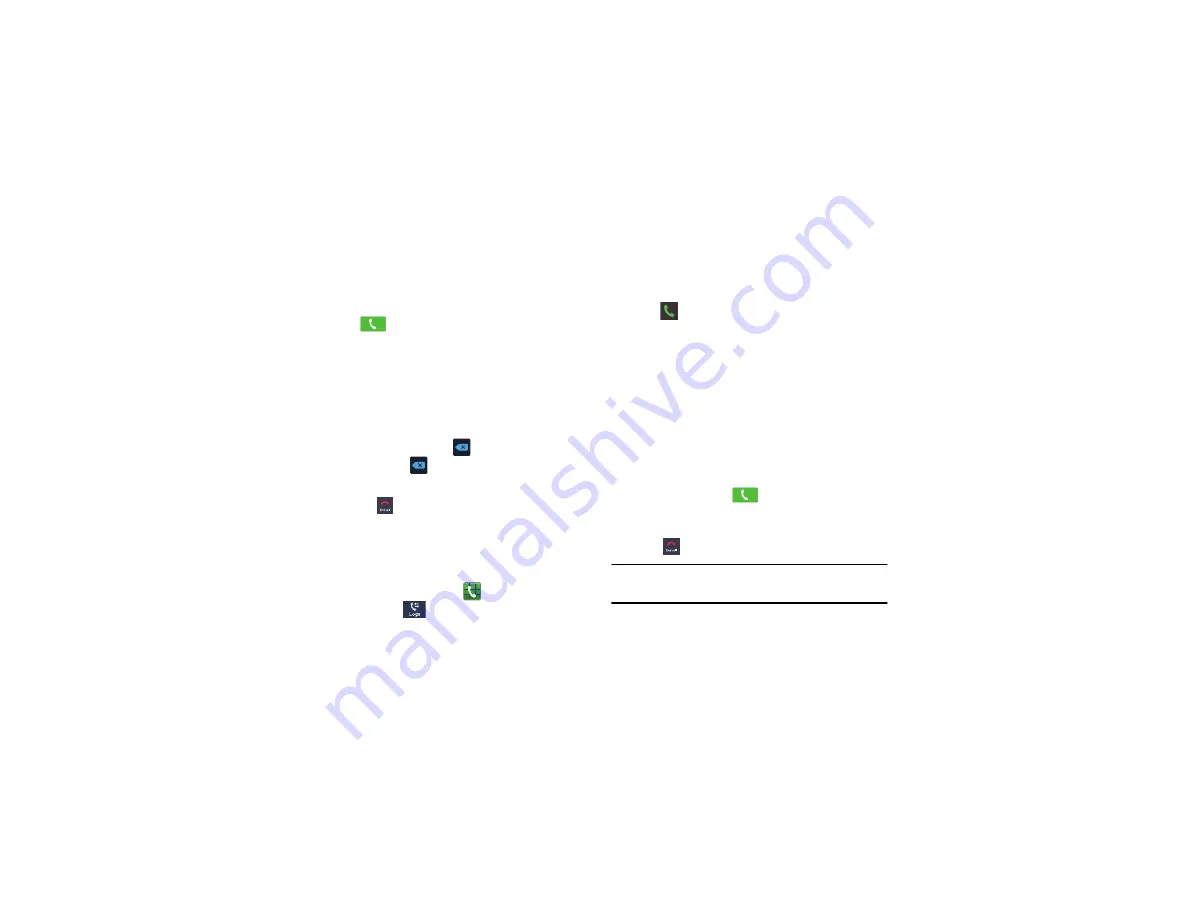
44
4.
Select
Add wait
to add a wait. A wait will pause the
calling sequence until you enter a number or press a
key.
5.
Tap
to make the call.
For more information, refer to
Correcting an Entered Number
Use the following steps to correct a mis-typed entry when
dialing.
After entering a number using the keypad:
•
If you make a mistake, tap
to erase a single character.
•
Press and hold
to erase the entire string of numbers.
Ending a Call
Tap the
key.
Dialing a Recent Number
All incoming, outgoing and missed calls are recorded in the
Call log
. If the number or caller is listed in your Address Book,
the associated name is also displayed.
1.
From the Home screen, tap
.
2.
Tap the
Logs
tab.
A list of recent calls is displayed.
3.
Tap the desired Contact to enter the
Details
page, then
tap
to make a call.
Making Emergency Calls
If you do not have a SIM card installed the first time you turn
on the phone, the
Insert SIM card to make calls
message
displays and an animated tutorial shows you how to install the
SIM card.
Without a SIM card, you can only make an emergency call
with the phone; normal cell phone service is not available.
Making an Emergency Call without a SIM card
1.
Tap
Emergency call
from the on-screen display to make
an emergency call.
2.
Enter 9-1-1 and tap
. Complete your call. During
this type of call, you will have access to the Speaker
mode, Keypad, and End Call features.
3.
Tap
to exit this calling mode.
Note:
This mode can drain your battery power more rapidly
than normal calling mode.
Summary of Contents for SGH-1337M
Page 12: ...vi ...
Page 200: ...188 ...






























