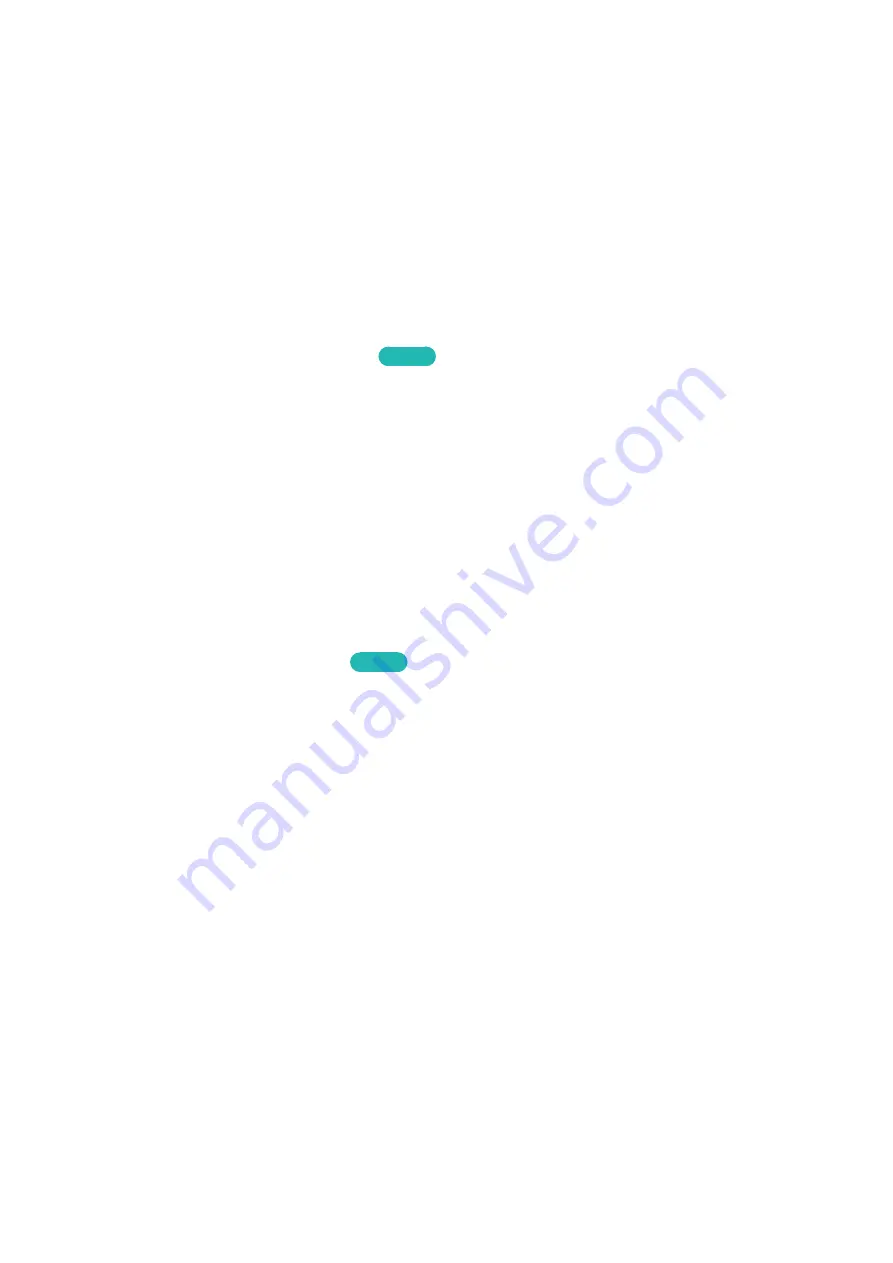
170
Enabling/Disabling the Front Indicators
MENU
>
System
>
General
>
Light Effect
Use to turn the indicators on the front of the TV on/off. Turning the Light Effect off reduces the TV's
power consumption.
"
Set the Light Effect to Off to reduce the power consumption.
"
The color of the TV's light may vary depending on the model.
"
Availability depends on the model.
Enabling Game Mode
MENU
>
System
>
General
>
Game Mode
Try Now
Game Mode optimizes the TV's settings for playing video games on a gaming console such as
PlayStation™ or Xbox™.
"
Game Mode cannot be used for normal TV viewing.
"
Connect the gaming console before enabling Game Mode. Otherwise, the picture quality may suffer.
"
The screen may shake a little.
"
Enabling Game Mode automatically sets the
Picture Mode
to
Standard
and the
Sound Mode
to
Movie
.
"
To use a different external device, first disconnect the game console and disable Game Mode.
Enjoying Rich Colors and Superior Picture Quality (BD Wise)
MENU
>
System
>
General
>
BD Wise
Try Now
Connecting a Samsung DVD player, Blu-ray player, or home theater system that supports BD Wise
enables the richest colors and best possible picture quality. Enabling BD Wise automatically optimizes
the TV's resolution.
"
This feature is only available when the external device is connected via an HDMI cable.
















































