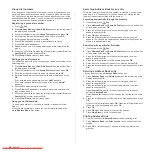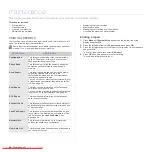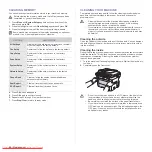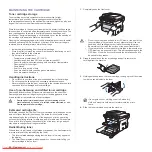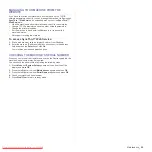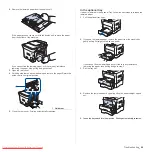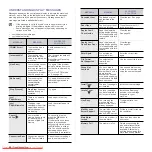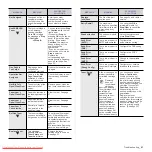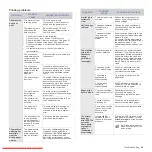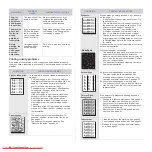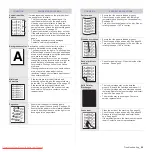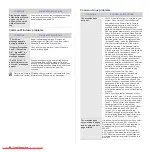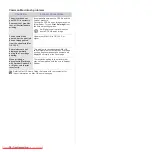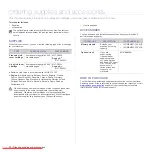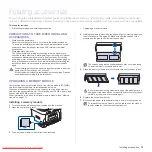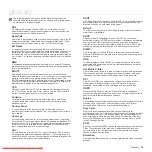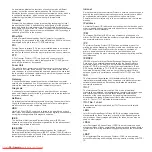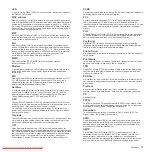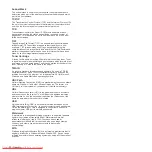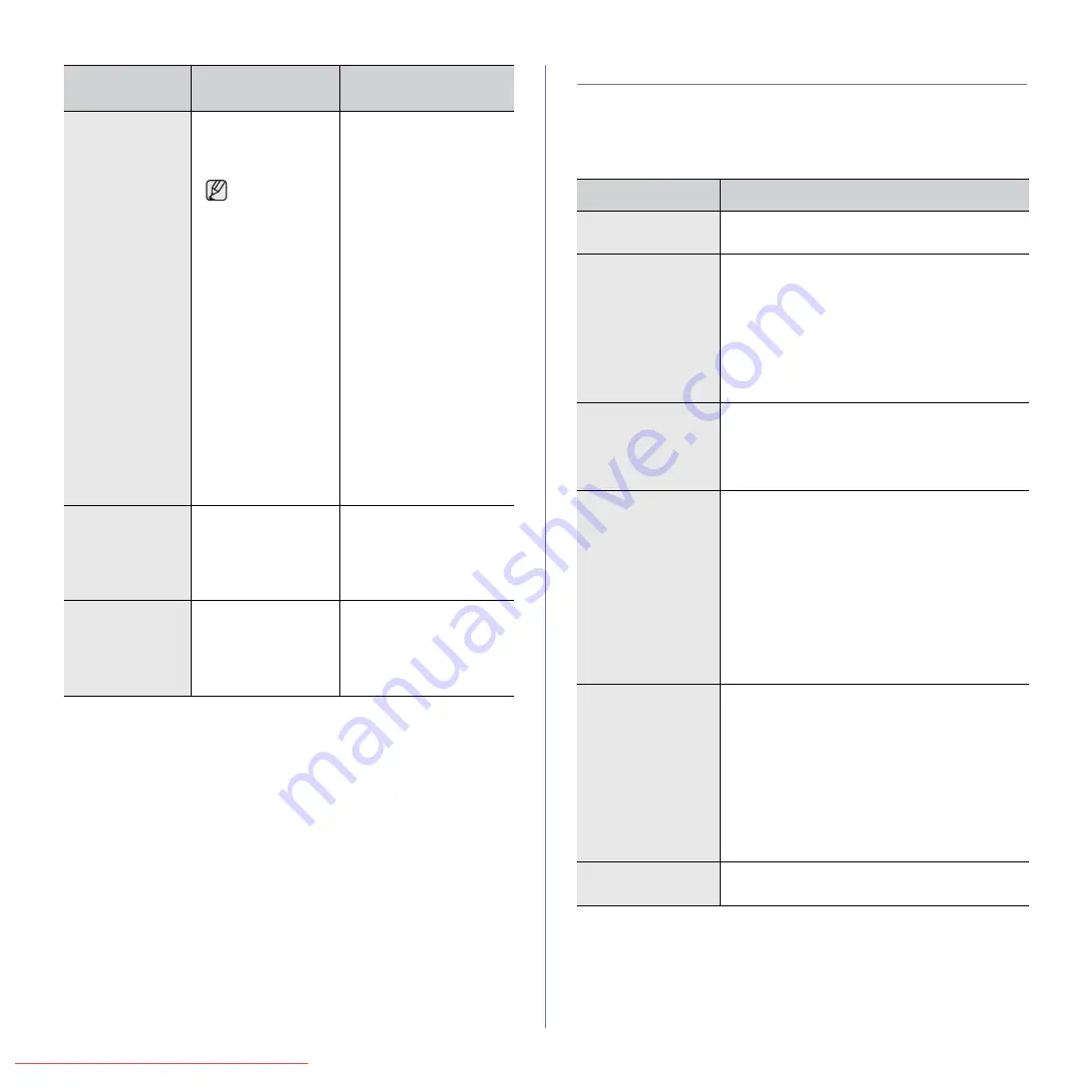
SOLVING OTHER PROBLEMS
The following chart lists some conditions that may occur and the
recommended solutions. Follow the suggested solutions until the problem is
corrected. If the problem persists, call for service.
Paper feeding
Toner Exhausted
T
A toner cartridge has
reached its estimated
cartridge life. The
printer stops printing.
Estimated
cartridge life
means the
expected or
estimated toner
cartridge life, which
indicates the average
capacity of print-outs
and is designed
pursuant to ISO/IEC
19752. (See
Specification on page
73.) The number of
pages may be
affected by operating
environment, printing
interval, media type,
and media size. Some
amount of toner may
remain in the cartridge
even when "Toner
Exhausted" appears
and the printer stops
printing.
Replace the toner
cartridge. (See page 53.)
Toner Low
T
Small amount of toner
is left in the cartridge.
The estimated
cartridge life of toner
is close.
Prepare a new cartridge
for replacement. You may
temporarily increase the
printing quality by
redistributing the toner.
(See page 52.)
Updating Data
Please Wait...
This message
appears when there is
a change in the
system setting or
when you back up a
data.
Do not turn the power off
when this message is
showing. Changes may
not be saved and datas
can be lost.
MESSAGE
MEANING
SUGGESTED
SOLUTIONS
CONDITION
SUGGESTED SOLUTIONS
Paper is jammed
during printing.
Clear the paper jam. See page 56.
Paper sticks
together.
• Ensure there is not too much paper in the tray.
The tray can hold up to 250 sheets of paper,
depending on the thickness of your paper.
• Make sure that you are using the correct type
of paper. See page 34.
• Remove paper from the tray and flex or fan the
paper.
• Humid conditions may cause some paper to
stick together.
Multiple sheets of
paper do not feed.
• Different types of paper may be stacked in the
tray. Load paper of only one type, size, and
weight.
• If multiple sheets have caused a paper jam,
clear the paper jam. See page 56.
Paper does not feed
into the machine.
• Remove any obstructions from inside the
machine.
• Paper has not been loaded correctly. Remove
paper from the tray and reload it correctly.
• There is too much paper in the tray. Remove
excess paper from the tray.
• The paper is too thick. Use only paper that
meets the specifications required by the
machine. See page 29.
• If an original does not feed into the machine,
the ADF rubber pad may require to be
replaced. See page 54.
The paper keeps
jamming.
• There is too much paper in the tray. Remove
excess paper from the tray. If you are printing
on special materials, use the manual tray.
• An incorrect type of paper is being used. Use
only paper that meets the specifications
required by the machine. See page 29.
• There may be debris inside the machine. Open
the front cover and remove the debris.
• If an original does not feed into the machine,
the ADF rubber pad may require to be
replaced. See page 54.
Envelopes skew or
fail to feed correctly.
Ensure the paper guides are against both sides of
the envelopes.