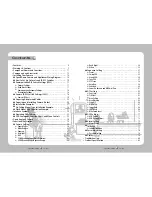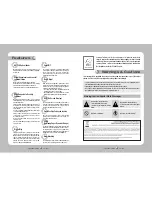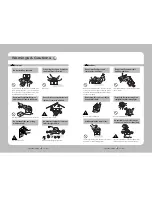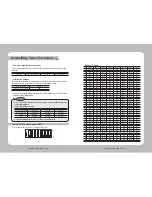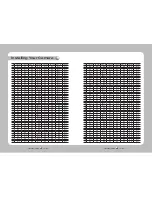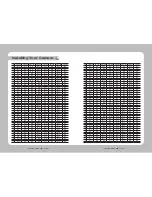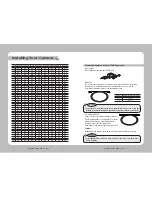Reviews:
No comments
Related manuals for SCP-2120

Interlogix 60-875 Simon
Brand: GE Pages: 40

CareGard
Brand: GE Security Pages: 2

SND-7080
Brand: SAA Asia Limited Pages: 76

Super
Brand: Rascal Pages: 1

Vario
Brand: 2gig Technologies Pages: 10

E01
Brand: HAICAM Pages: 2

Tuff TTL
Brand: Hahnel Pages: 6

BEA LZR-WIDESCAN
Brand: Halma Pages: 20

airCam MINI
Brand: Ubiquiti Pages: 31

TSA5210
Brand: TELETECH Pages: 4

INELS RFWD-100
Brand: Elko Pages: 5

FI8601W
Brand: Foscam Pages: 16

ENVIROMUX-IPCAM-NPOE
Brand: NTI Pages: 5

sme.NCM629GB
Brand: Zipato Pages: 2

M511W
Brand: Zavio Pages: 108

.WDR Camera Series
Brand: Digital Equipment Pages: 10

WDEM-7680LPDN-IO
Brand: Okina Pages: 36

SurfaceVue 10
Brand: Campbell Pages: 26