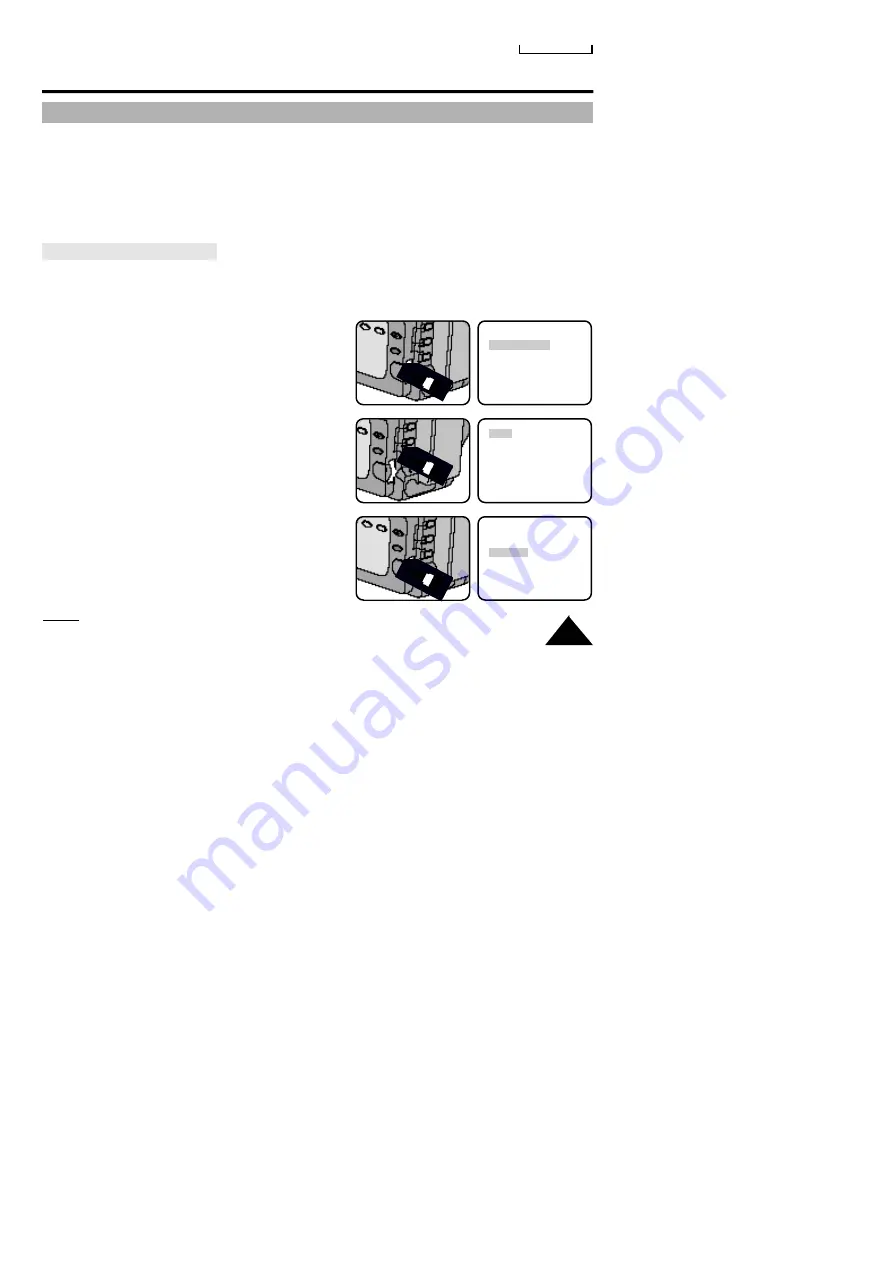
49
ENGLISH
Advanced Recording
White Balance
✤
WHITE BALANCE is a recording function that preserves the unique color of the object in
any recording condition.
✤
You may select the appropriate WHITE BALANCE mode to obtain good quality color of the image.
-
AUTO: This mode is generally used to control the WHITE BALANCE automatically.
-
INDOOR: controls WHITE BALANCE according to the indoor ambience.
-
OUTDOOR: controls WHITE BALANCE according to the outdoor ambience.
Setting a White Balance Mode
1. Set the power switch to CAMERAmode and LOCK/STANDBY switch to STANDBY mode.
2. Press the MENU ON/OFF button, then the MENU list will appear.
3. Turn the MENU dial so that WHITE BALANCE is
highlighted.
4. Press ENTER.
■
A list of available WHITE BALANCE modes will
appear.
5. Turn the MENU dial to preferred mode.
6. Press ENTER.
7. Press the MENU ON/OFF button to exit
the WHITE BALANCE setting screen.
Notes:
The AUTO mode of WHITE BALANCE may not operate in the LSS mode of DSE(SCM53).
When this happens, select INDOOR or OUTDOOR.
DSE SELECT
WHITE BALANCE
REMOTE............ON
TITLE LANGUAGE
TITLE SELECT
CLOCK SETTING
AUTO
INDOOR
OUTDOOR
AUTO
INDOOR
OUTDOOR






























