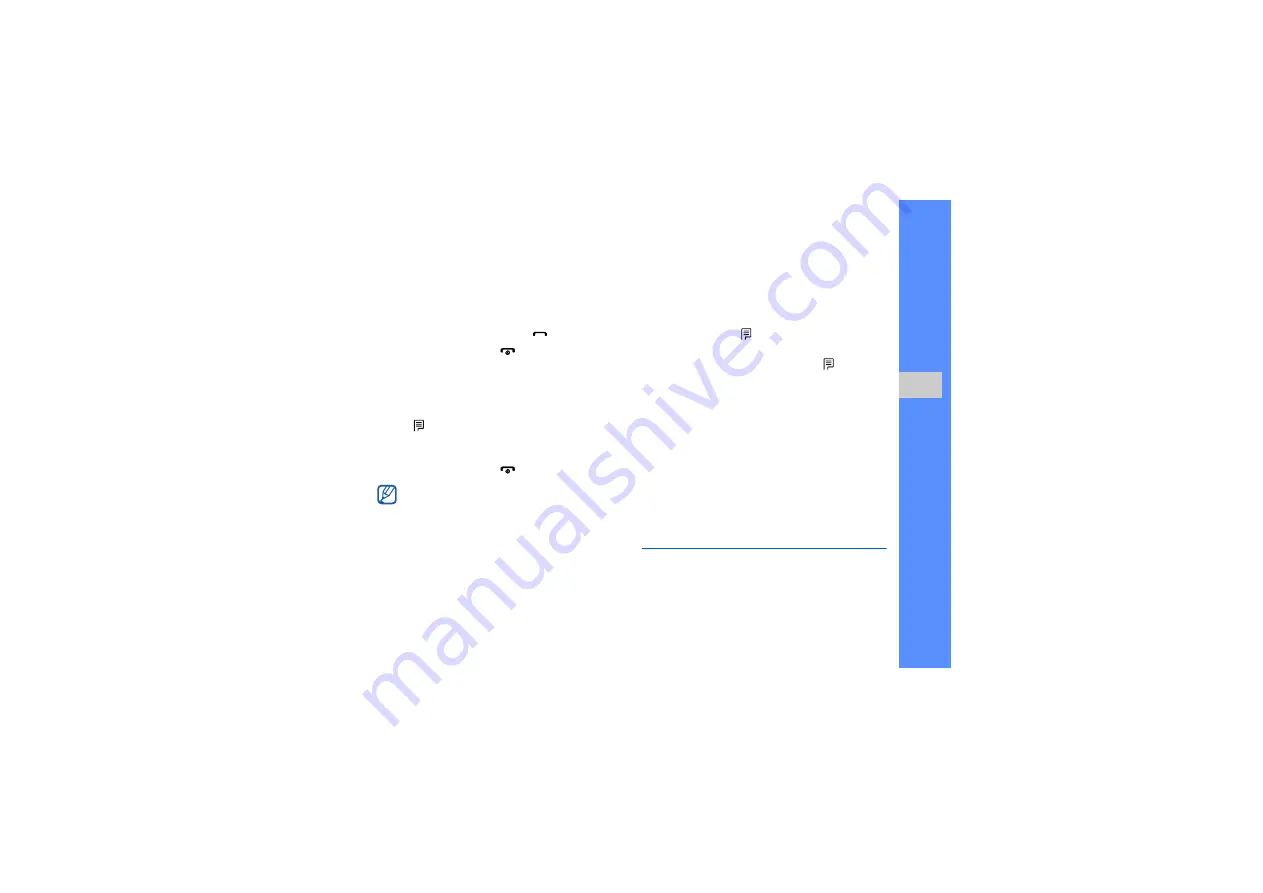
25
u
sing basic
func
tion
s
Answer a call
1. When a call comes in, press [
].
2. To end the call, press [
].
Make an IP call
1. In Idle mode, enter an area code and a phone
number.
2. Tap
→
IP call
.
The default IP call prefix numbers appears before
the phone number.
3. To end the call, press [
].
Adjust the volume
To adjust the volume during a call, press the Volume
key up or down.
Use the speakerphone feature
1. During a call, tap
→
Private loud speaker
to
activate the speaker.
2. To switch back to the earpiece, tap
→
Private
loud speaker
again.
Use the headset
By connecting the supplied headset to the
multifunction jack, you can make and answer calls:
• To redial the last call, press the headset button,
and then press again and hold.
• To answer a call, press and hold the headset
button.
• To end a call, press and hold the headset button.
Send and view messages
Learn to send and view text (SMS) messages.
You can change to another prefix and add new
IP call prefix.
Summary of Contents for SCH-W299
Page 2: ...SCH W299 user manual ...
Page 37: ...32 using basic functions ...






























