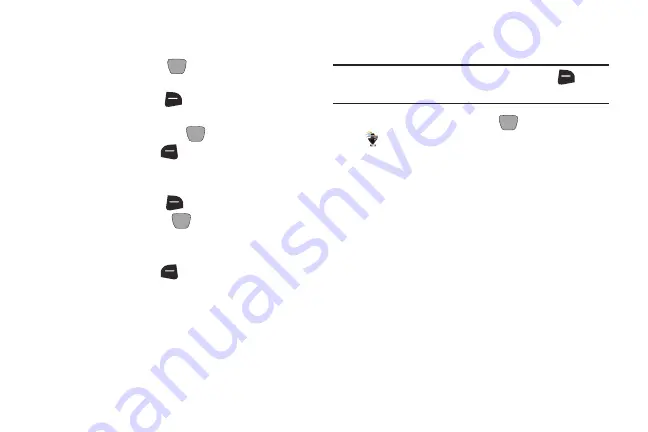
3.
Using the screen as a viewfinder, compose your shot
by aiming the lens at your subject.
4.
Press
Center Select Key
(REC)
to start recording.
Use the soft keys to control recording:
•
Press the
Left Soft Key
(Pause/Resume)
to temporarily
halt recording, then start again.
5.
After recording a video, use the soft keys for options:
•
Press the
Right Soft Key
to delete the new photo.
(Erase)
•
Press
Center Select Key
(PLAY)
to view the video. For
information about playing videos, see
•
Press the
Left Soft Key
(Save)
to save the video to
My Videos.
Video Options
Use Video Options to customize your videos.
Tip:
While setting
Options
, press the
Right Soft Key
(Help)
for information about an option.
1.
From the Home screen, press
MENU
➔
Media Center
➔
Picture & Video
➔
Record Video
.
2.
Use the number keys for Settings shortcuts. For
example:
•
Press
1
to select Camera or Camcorder mode.
•
Press
2
to select Send or Save mode.
•
Press
3
to set a Timer for a delay between pressing RECORD
and the start of a recording.
•
Press
*
to select a Flash mode.
For more information, see
Media Center
76
•
Press the
Right Soft Key
(Mute/Unmute)
to control audio
recording.
•
Press the
Center Select Key
(STOP)
to stop recording.






























