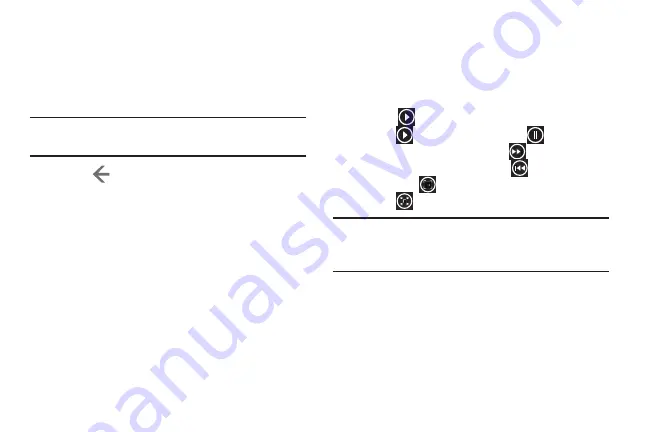
Multimedia 81
• set as lock screen
: Sets the photo as the lock screen
background.
• save to SkyDrive
: Upload the photo to SkyDrive (
).
• apps...
: Edit the photo with your installed photo editing apps.
Note:
If your device displays that the memory is full when you
access
Pictures
, delete some of the files.
5.
Touch
to return to the thumbnails screen.
Viewing Videos
To view a video:
1.
Touch the thumbnail to view the video. The first frame
of the video displays indicating the length of the video
in minutes and seconds (for example,
01:25
). The play
button
is also displayed.
2.
Touch
to play the video. Touch
to pause the
video playback. Touch and hold
to fast forward
through the video or touch and hold
to rewind
the
video. Touch
to display the video in full screen.
Touch
to display the video in a reduced format.
Note:
If no control icons are displayed on the screen in
addition to the video, touch anywhere on the screen to
display them.
DRAFT
FOR
INTERNAL
USE
ONLY






























