Reviews:
No comments
Related manuals for SCH-R520 Series

DPH-80
Brand: D-Link Pages: 29

Fun 70 BT
Brand: Hama Pages: 14

Sparq II
Brand: T-Mobile Pages: 43

DROID DROID INCREDIBLE
Brand: HTC Pages: 206

201708
Brand: myPhone Pages: 50

WIGO 800I
Brand: BCM Pages: 26

CDM8999VW
Brand: Pantech Pages: 76

HIY02
Brand: Hitachi Pages: 44

HIY01
Brand: Hitachi Pages: 52

W62H
Brand: Hitachi Pages: 95

W63H
Brand: Hitachi Pages: 99

w52h
Brand: Hitachi Pages: 105

w43h
Brand: Hitachi Pages: 124

w42h
Brand: Hitachi Pages: 112

SH-G1000
Brand: Hitachi Pages: 264
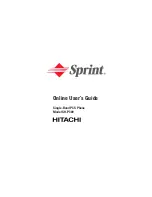
SH-P300
Brand: Hitachi Pages: 455

R261
Brand: Zte Pages: 28

EB-3238
Brand: Panasonic Pages: 1

















