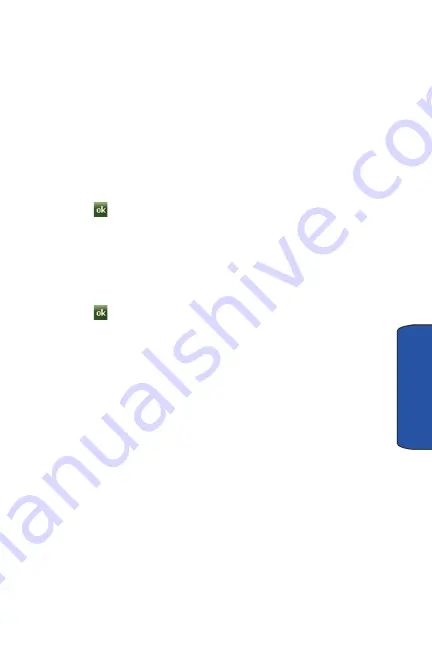
Settings 130
Settings
2.
Tap the check box next to
Prompt if device unused for
.
3.
Tap the
Minutes
drop down menu and select the amount of unused time
required before you are prompted for a password if the phone becomes idle.
4.
Tap the
Password type
box and select either
Simple PIN
or
Strong
alphanumeric
.
5.
Tap the
Password
box and use either your virtual QWERTY keyboard or
keypad to enter the password you want. Reenter the password in the
Confirm
box.
6.
Tap the
Hint
tab and enter a password hint in case you forget your password.
The password hint will display when you have entered an incorrect password
five times in a row.
7.
Tap
then tap
Yes
to confirm.
Menus
Menus allows you to set the items that will appear in the Start menu.
1.
From the
Today
screen, tap the right soft key function
Main Menu > Settings
> All Settings > Menus
.
2.
Tap the item(s) that you want to appear in the Start menu.
3.
Tap
to save and exit Menus settings.
Owner Information
For more information, refer to "Owner Information" on page 99.
Phone
1.
From the
Today
screen, tap the right soft key function
Main Menu >
Settings > All Settings > Phone
. Phone options are divided into the
following tabs:
•
Phone
: Allows you to configure a voicemail phone number. View your
existing phone number. Select the desired sounds associated with the
phone.
•
Services
: Allows you to set Auto Answer, TTY, Alerts, Networks, GPS,
Dialer Touch Lock, and International Dialing.
•
Security
: Allows you to restore the factory default settings for your
phone. Set Emergency Call numbers.
Phone Tab
These options allow you to configure several different settings that are specific to the
phone including:
•
Changing the Voicemail Dialup Number






























