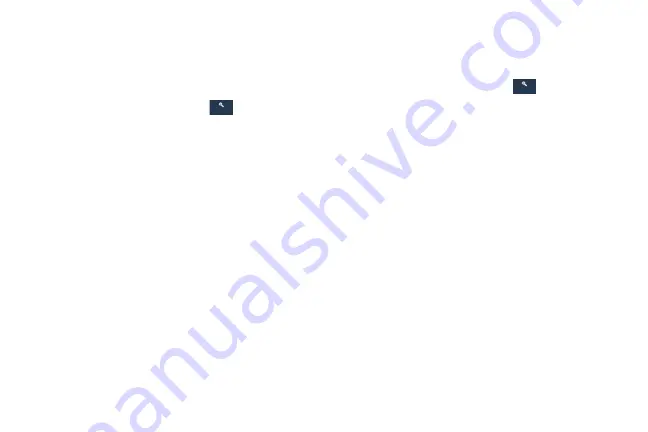
Settings 188
Add Account
Use this option to set up, manage, and synchronize accounts,
including your Google and email accounts.
Adding an Account
1.
From the
Settings
screen, touch
Accounts
➔
Add account
.
2.
Touch one of the account types.
3.
Use the keyboard and follow the prompts to enter your
credentials and set up the account.
A green button appears next to the account type once
you have created an account. Your accounts are also
displayed in the
My accounts
section of the main
Accounts menu.
Synchronizing Accounts
Select the items you want to synchronize on your account
such as Books, Calendar, Contacts, and more.
1.
From the
Settings
screen, touch
Accounts
.
2.
Touch the account type, which is located in the
My accounts
section.
3.
Touch the account name.
•
Touch the items you want to synchronize with your
account to create a check mark then touch
Sync now
.
This includes items such as app data, calendar,
contacts, gmail or email, photos, and so on.
Note:
The items that are available to Sync depends on
the type of account.
•
Touch
Cancel sync
to stop the synchronization.
4.
Touch
Account settings
to access the account
settings.
5.
Touch
Storage usage
, if available, to see your storage
usage for different applications.
6.
Touch
Sync all
to synchronize all accounts of this type.
Accounts
Accounts






























