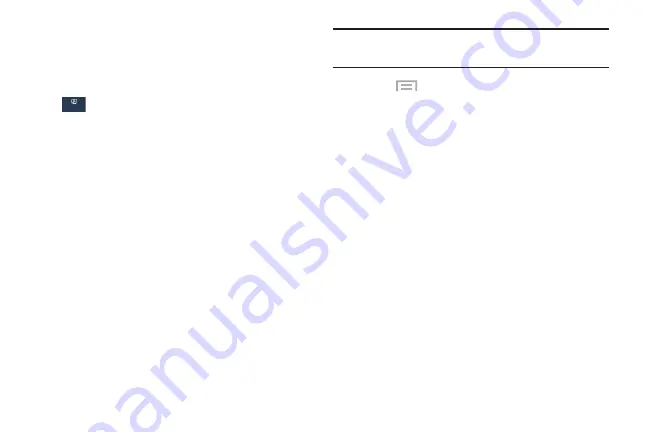
Settings 158
Data Usage
From this screen you can view your Mobile data usage and
turn your Mobile data capability On or Off.
1.
From the
Settings
screen, touch
Connections
➔
Data usage
.
2.
Touch
Mobile data
to turn Mobile data usage On.
3.
Touch
Limit mobile data usage
to allow a data limit to
be set.
Touch and drag the red limit bar to the desired GB limit.
4.
Touch
Alert me about data usage
to set your device
to alert you when mobile data usage reaches the
warning limit you set. Touch and drag the orange
warning line on the displayed graph to set the data
usage warning limit.
5.
Touch the
Data usage cycle
drop-down menu and
select a date.
The data usage displays as a visual (chart) and also
displays a list of each application with a breakdown of
how much data was used per application.
Note:
Data is measured by your device. Your service provider
may account for data usage differently.
6.
Touch
Menu
to display additional options. Touch
to activate.
• Data roaming
: Turn data roaming On or Off. When
roaming, your device connects to networks outside your
home network, depending on your provider’s
agreements with other providers. Using data while
roaming can incur extra charges, depending on your
plan. For more information, contact Verizon Wireless.
• Restrict background data
: Restrict some apps and
services from working unless you are connected to a
Wi-Fi network.
• Auto sync data
: Set your accounts to automatically
sync.
• Show Wi-Fi usage
: Display a Wi-Fi tab that shows
Wi-Fi usage.
• Mobile hotspots
: Display available mobile hotspots.
• Show units
: Select how data amounts are displayed.
Connections






























