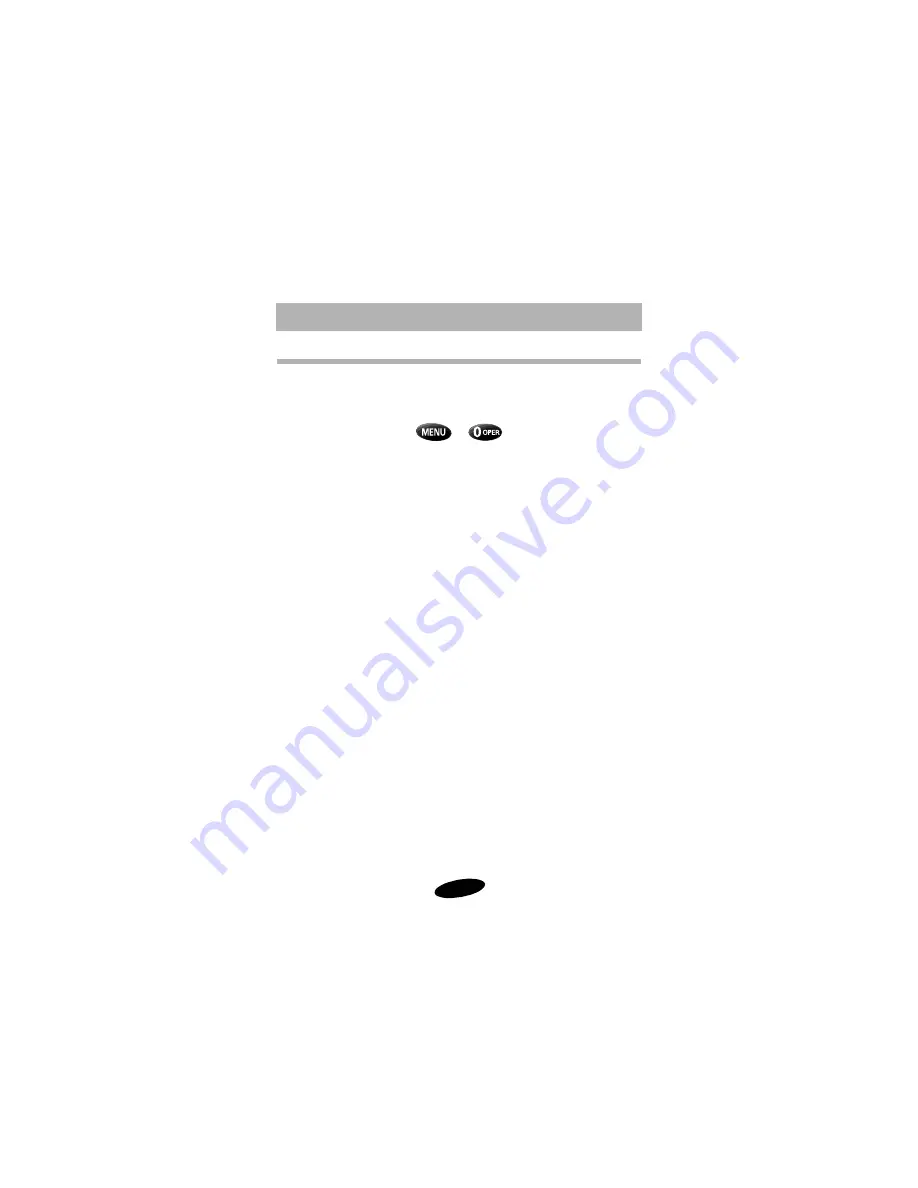
Advanced Features
66
Security Options
Your Samsung 2500 Series Phone provides many security
options, including a user-programmable lock code, keypad
lock, and call restriction features. To access the Security menu
in Standby mode, press
,
, and then enter your
lock code. (The default lock code is 0000 or the last four digits
of your phone number.) Press the associated digit key to access
one of the following Security options:
1. Lock Phone
2. Limit Use (Outgoing calls, Incoming calls, Phone Book,
Roaming)
3. Lock Code
4. Special Numbers
5. Erase
6. Reset Phone
In addition to the above six security options, your phone has
permanently stored emergency numbers which are explained
in “Emergency and Special Numbers” on page 74.
Lock Mode
Locking the phone restricts outgoing calls, except to the three
hard-coded emergency numbers (911, *911, and #911), and
three user-programmable special numbers
.
You can lock the phone manually during use, or set the phone
to lock automatically at power-on. When the phone is in Lock
mode, you can answer incoming calls, but to place outgoing
calls you must enter the lock code (except if you are dialing an
emergency or special number).
Summary of Contents for SCH-2500 series
Page 1: ...O W N E R S M A N U A L S C H 2 5 0 0 S e r i e s ...
Page 46: ......
Page 53: ...2 Calling Options ...
Page 54: ...44 ...
Page 64: ...54 ...
Page 86: ...76 ...
Page 87: ......
Page 88: ......
Page 91: ...7 Accessories 81 Genuine Samsung Accessories Samsung 2500 Series Phone Accessories ...
















































