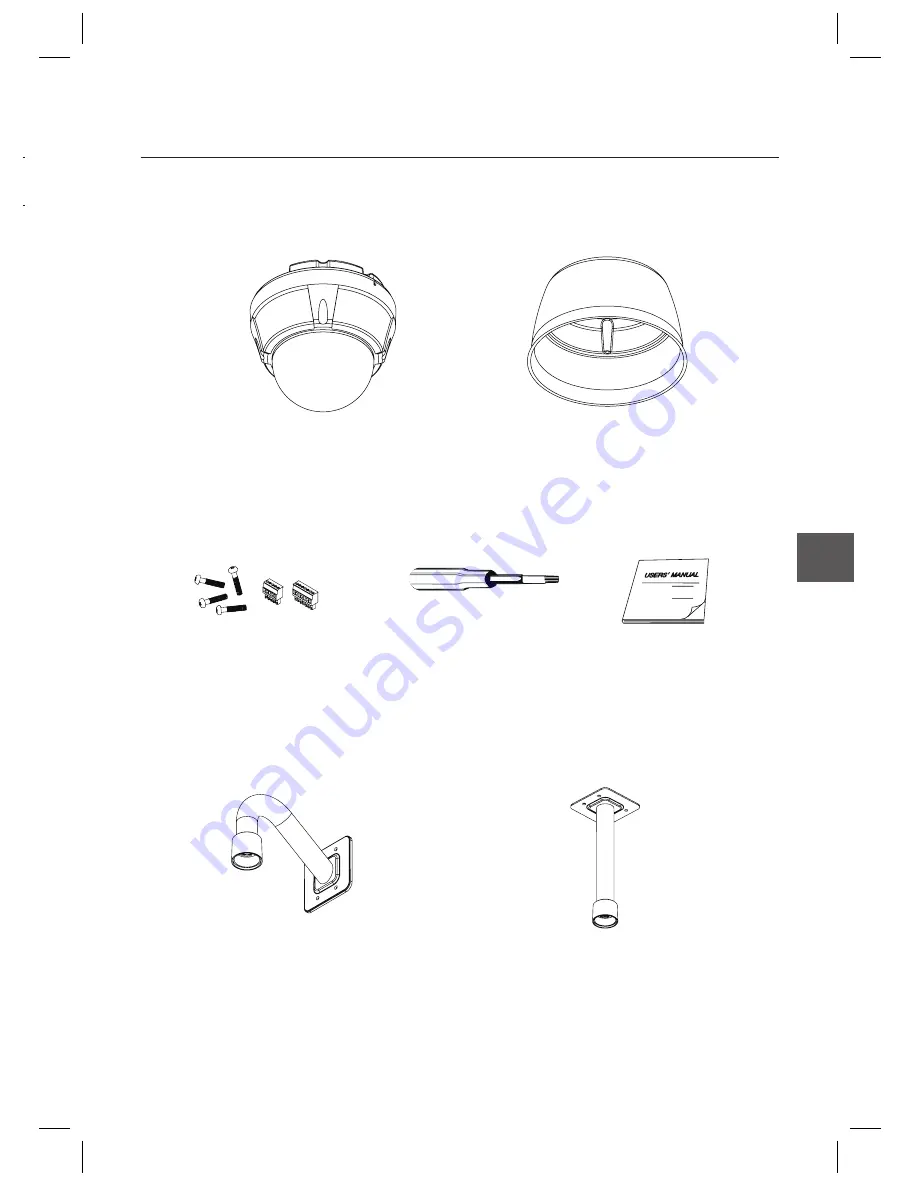
English –
9
ENG
Introduction
Product & Accessories (SCC-C7325)
Main Product
Accessory
Mount Bracket Option
❖
•
•
•
Main Body
Sun Shield Housing
Terminal Block
Torx Screw Driver
Manual
Ceiling Mount Bracket (SADT-732CM)
Wall Mount Bracket (SADT-732WM)