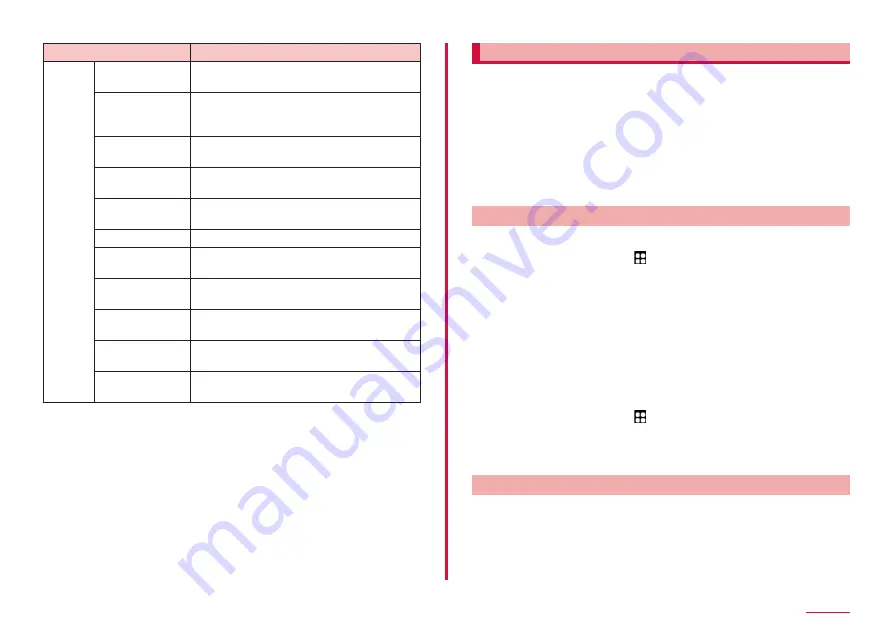
107
Settings
Item
Description
Other
security
settings
Set up SIM card
lock
Make passwords
visible
Set whether to display temporarily the
entered characters on the password entry
screen.
Device admin
apps
Set whether to enable device admin apps.
Storage type
The location for credential storage backup
is displayed.
View security
certificates
Show security certificates.
User certificates Show user certificates.
Install from
device storage
*2
Install certificates from the storage.
Clear credentials Delete all certificates and passwords such
as VPN setting information.
Trust agents
*3
Perform selected actions when trusted
devices are connected.
Pin windows
Set whether to pin certain apps to the
terminal screen.
Security policy
updates
Set whether to update the security policy
automatically.
*1 Appears only when Google account is set.
*2 To clear installed certificate, tap "Clear credentials" to clear it
from credential storage. Operation of "Clear credentials" clears all
certificate in the credential storage.
*3 Display differs depending on the "Screen lock type" (P.106).
Face recognition
You can unlock the terminal by recognizing the face.
■ Precautions for using face recognition
• Your device could be unlocked by someone or something that looks
like your image like twins.
• Face recognition is less secure than other recognition method.
■ Precautions for registering face
• Consider the conditions when registering, such as wearing glasses,
hat, mask, beard, or heavy makeup.
• Ensure that you are in a well-lit area and that the camera lens is clean
when registering.
• Ensure your image is not blurry for better match results.
Setting face recognition
■ Registering the face
1
From the Home screen, → "Settings" → "Biometrics and
security" → "Face recognition"
• When a security unlock preference which requires authentication is
selected, proceed to step 3 after authentication operation.
2
"Continue" → Set the unlock screen method
• For unlocking method of screen lock, see "Setting unlock method for
3
"Continue" → Follow the onscreen instruction to register
your face → "Done"
■ Removing face data
1
From the Home screen, → "Settings" → "Biometrics and
security" → "Face recognition"
• Cancel the security to protect face recognition.
2
"Remove face data" → "Remove"
Operating face recognition
1
Hold the terminal so that the face is in front of the front
camera on the lock screen/face recognition screen
• If the authentication failed, perform the authentication operations
with the auxiliary security unlock preference registered at face
recognition.






























