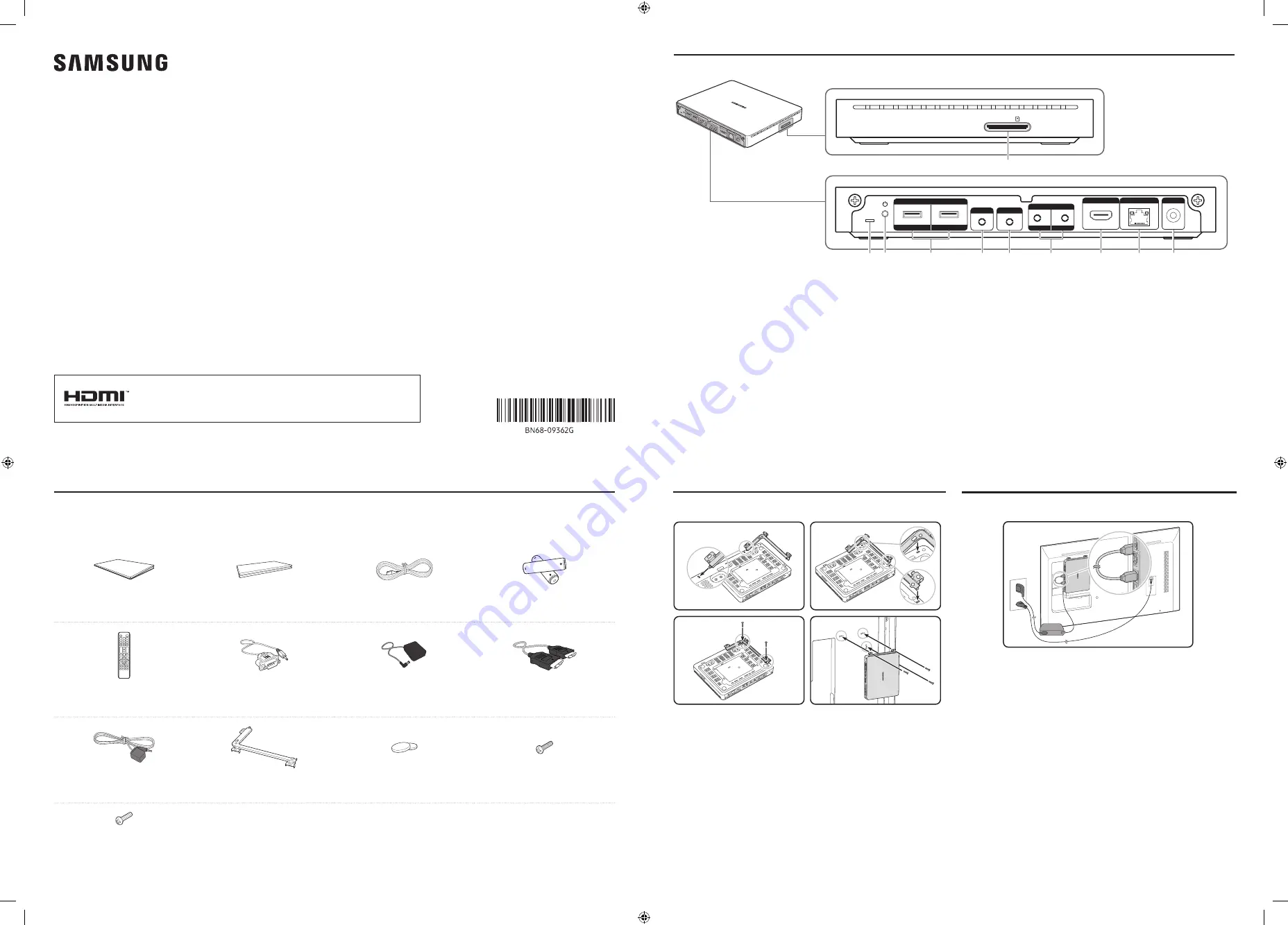
Quick Setup Guide
SBB-SSN SBB-SSNU
* The colour and the appearance may differ depending on the product, and the content in
the manual is subject to change without prior notice to improve the performance.
* Download the user manual from the website for further details.
http://www.samsung.com/displaysolutions
-02
Checking the Components
Ports
Contact the vendor where you purchased the product if any components are missing.
The pictures may look different from the actual components.
Quick Setup Guide
Warranty card
(Not available in some locations)
Power cord
Batteries (AAA x 2)
(Not available in some locations)
Remote Control
RS232C(IN) adapter
AC/DC adapter
HDMI cable
External IR cable
Mount bracket
Foot rubber x 2
Screw (M4 x L8, S-Type) x 5
Screw (M4 x L8, B-Type) x 4
The terms HDMI and HDMI High-Definition Multimedia Interface, and
the HDMI Logo are trademarks or registered trademarks of HDMI
Licensing Administrator, Inc. in the United States and other countries.
SD CARD
0
USB
1
2
HDMI OUT
RJ 45
IR IN
AUDIO OUT
DC 14V
POWER
STATUS
RS232C
OUT
IN
6
8
7
5
4
9
3
1 2
1
View the power status of the Signage Player Box.
2
Power on or off the Signage Player Box.
3
Connect to a USB memory device.
*
USB 1
: The USB ports on the product accept a maximum
constant current of 0.5A. If the maximum value is exceeded,
USB ports may not work.
*
USB 2
: The USB ports on the product accept a maximum
constant current of 1.0A. If the maximum value is exceeded,
USB ports may not work.
4
Connect to the external IR cable.
5
Outputs sound to an audio device via an audio cable.
6
Connects to MDC using an RS232C adapter.
7
Connects to another display device, using an HDMI cable.
* We recommend using authorized cables for HDMI cable
connections. Use the supplied HDMI cable.
8
Connects to MDC using a LAN cable. (10/100 Mbps)
9
Connects to the AC/DC adapter.
0
Connect to an SD memory card.
* This function may not be supported depending on the model.
1
2
3
4
1
Align the short side of the mount bracket with the bottom of the
Signage Player Box, and push to click in.
2
Continue fitting the other side of the mount bracket.
3
Fasten the screws (M4 x L8, S-Type).
4
Position the Signage Player Box on the back of the display and
fasten it.
* Use different screws based on the material the backside of
display is made of.
‐
Plastic: M4 x L8, B-Type
‐
Metal: M4 x L8, S-Type
Attaching to display
Connecting to the Signage Player Box
Connect the HDMI cable to the
HDMI OUT
ports on the Signage
Player Box and the display.
* Press the
SOURCE
button on the remote control to change the
input source to
HDMI
.
* To view media in UHD resolution, use the supplied HDMI cable.
* The device may generate heat during operation. Need caution.


