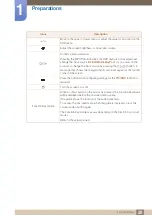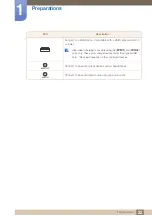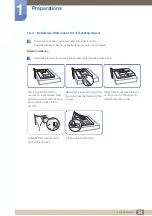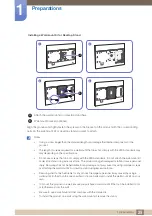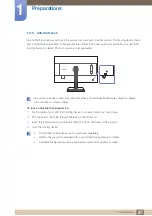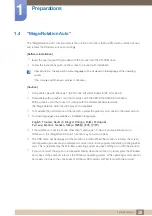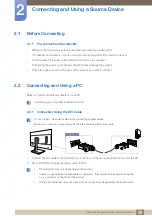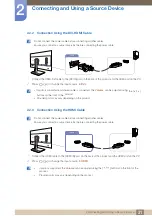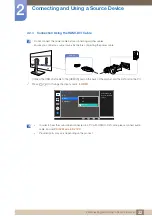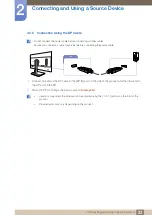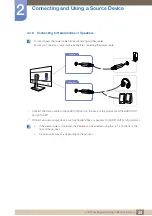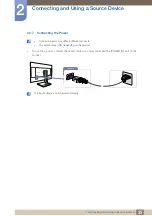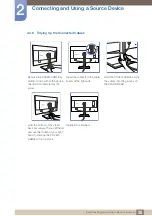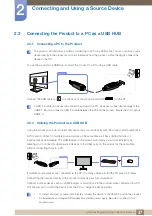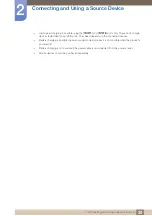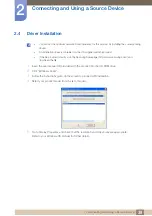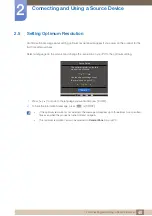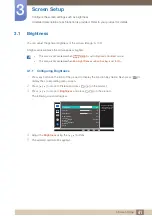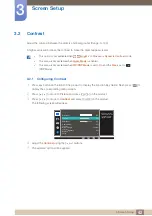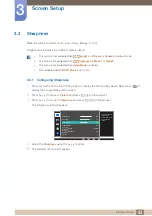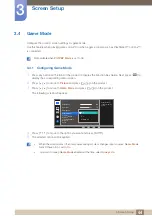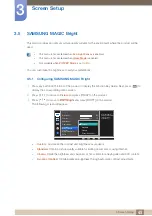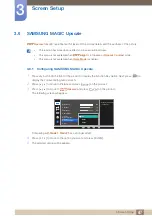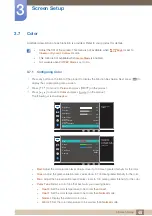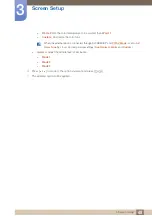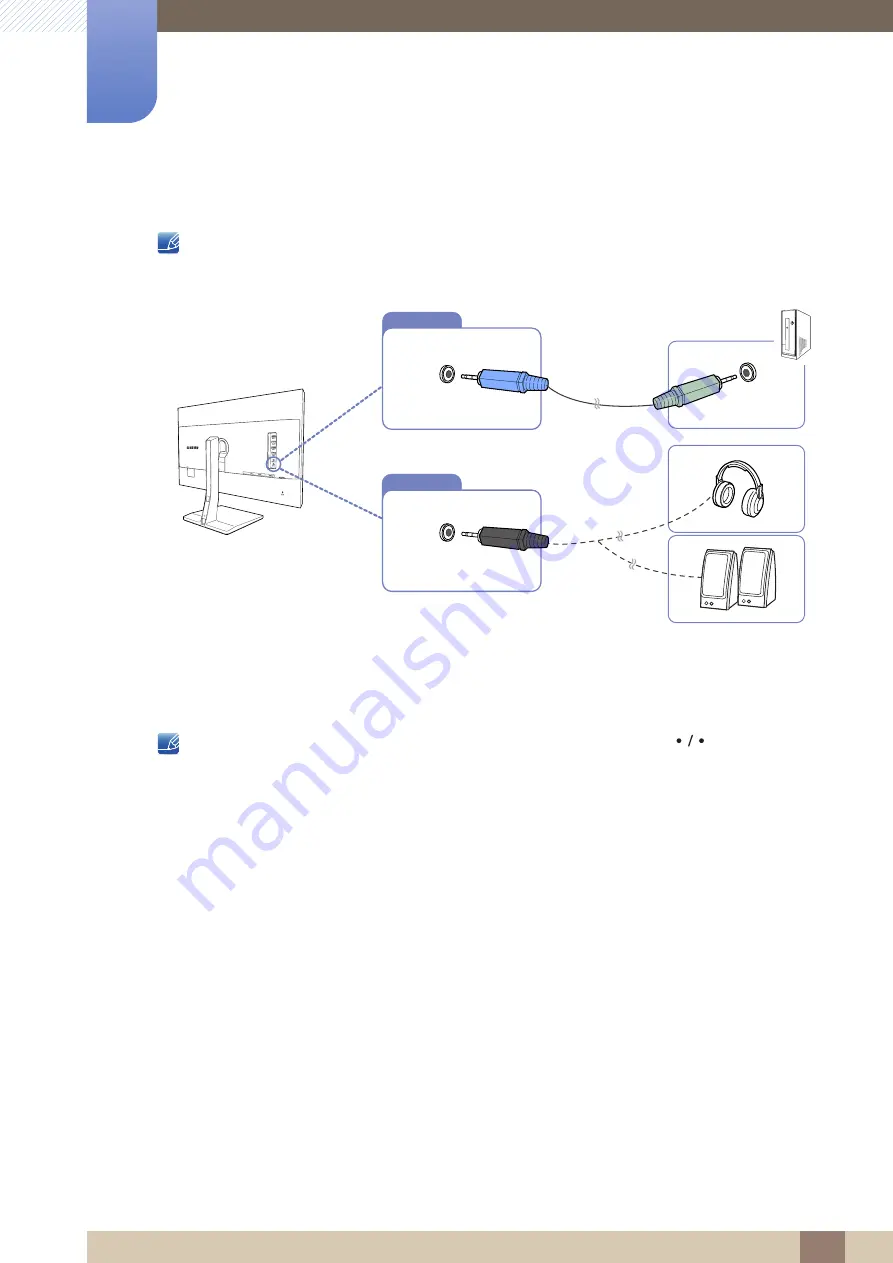
34
Connecting and Using a Source Device
2
2 Connecting and Using a Source Device
2.2.6
Connecting to Headphones or Speakers
Do not connect the power cable before connecting all other cables.
Ensure you connect a source device first before connecting the power cable.
1
Connect the stereo cable to the [AUDIO IN] port on the back of the product and the AUDIO OUT
port on the PC.
2
Connect an audio output device such as headphones or speakers to [AUDIO OUT] on the product.
z
If the stereo cable is connected, the
Volume
can be adjusted using the [
] buttons on the
front of the product.
z
Provided ports may vary depending on the product.
AUDIO OUT
AUDIO IN