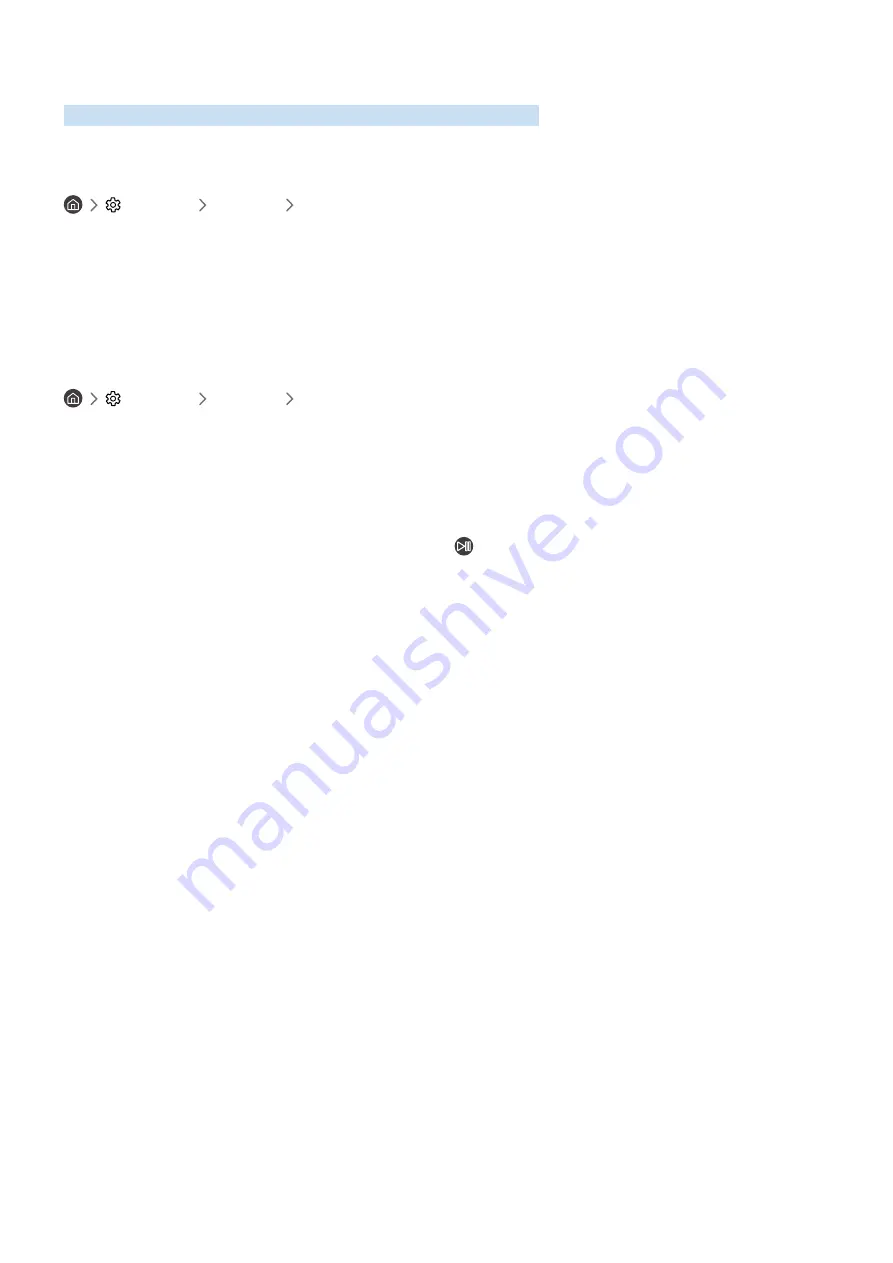
- 109 -
Getting Support
Get help directly from Samsung if you have a problem with your product.
Getting support through Remote Management
Settings
Support
Remote Management
After consenting to our service agreement, you can use
Remote Management
to access Remote Support and have a
Samsung service technician diagnose your product, correct problems, and update your product’s software remotely
via the web. You can also turn
Remote Management
on and off.
"
This function requires an Internet connection.
Finding the contact information for service
Settings
Support
About Monitor
You can view the address of the Samsung website, the call centre phone number, your product’s model number, your
product’s software version, Open Source Licence and other information you may need to get service support from a
Samsung call agent or the Samsung website.
"
You can also view information by scanning the QR code of your product.
"
You can also start this function by pressing and holding the
button for 5 or more seconds. Continue holding the button
until the customer information pop-up window appears.







































