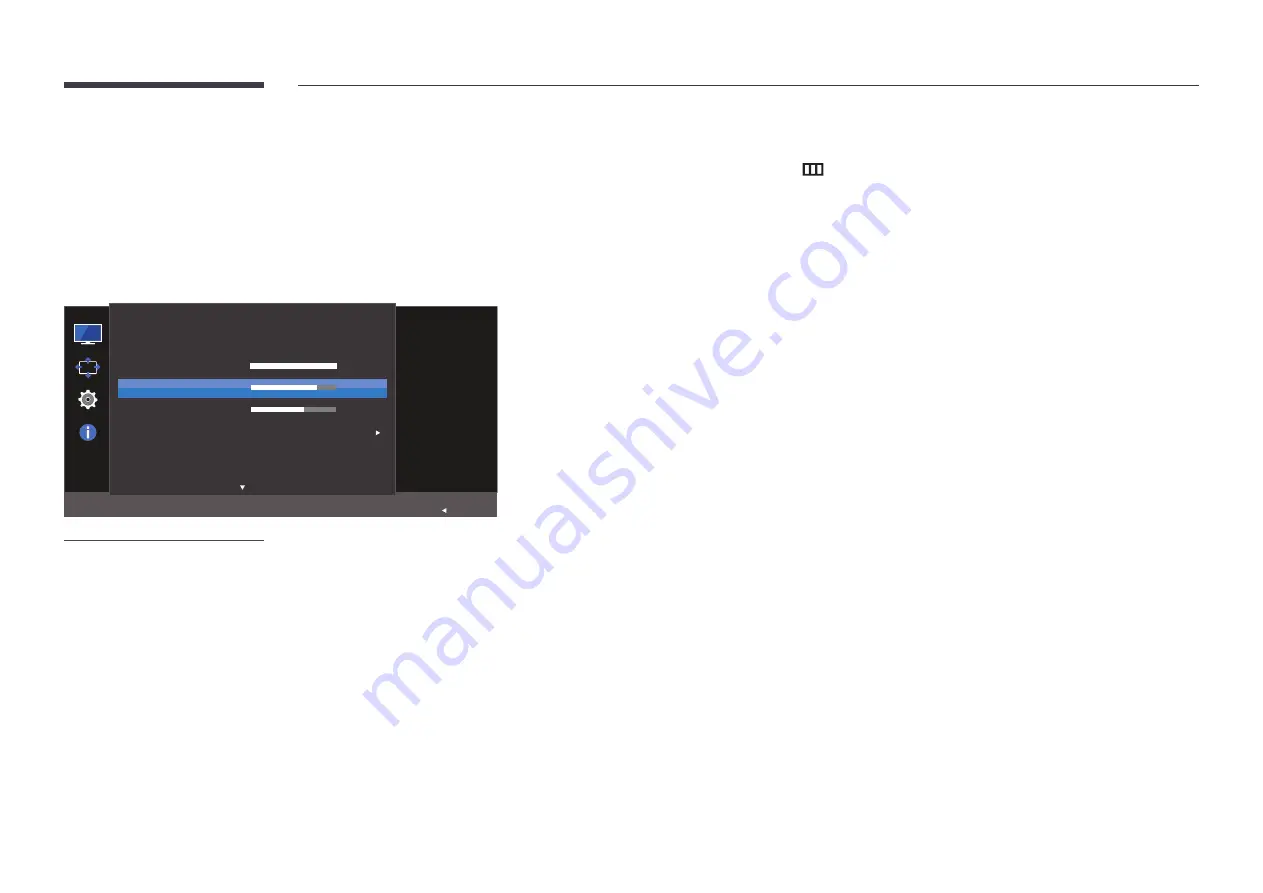
32
Contrast
Adjust the contrast between the objects and background. (Range: 0~100)
A higher value will increase the contrast to make the object appear clearer.
―
This option is not available when
SAMSUNG
MAGIC
Bright
is in
Cinema
or
Dynamic
Contrast
mode.
―
This menu is not available when
Game Mode
is enabled.
SAMSUNG
MAGICBright
SAMSUNG
MAGICUpscale
Picture
Brightness
Contrast
Sharpness
Color
HDMI Black Level
Adjust the contrast
level. Values closer
to 100 mean a
bigger light/dark
contrast.
Custom
100
75
60
Off
Return
-
The displayed image may differ depending on the model.
Configuring Contrast
1
When the Function Key Guide appears, select
by moving the JOG button UP. Next, press the JOG button.
2
Move to
Picture
controlling the JOG button UP/DOWN and press the JOG button.
3
Move to
Contrast
controlling the JOG button UP/DOWN and press the JOG button.
4
Adjust the
Contrast
controlling the JOG button LEFT/RIGHT.
5
The selected option will be applied.






























