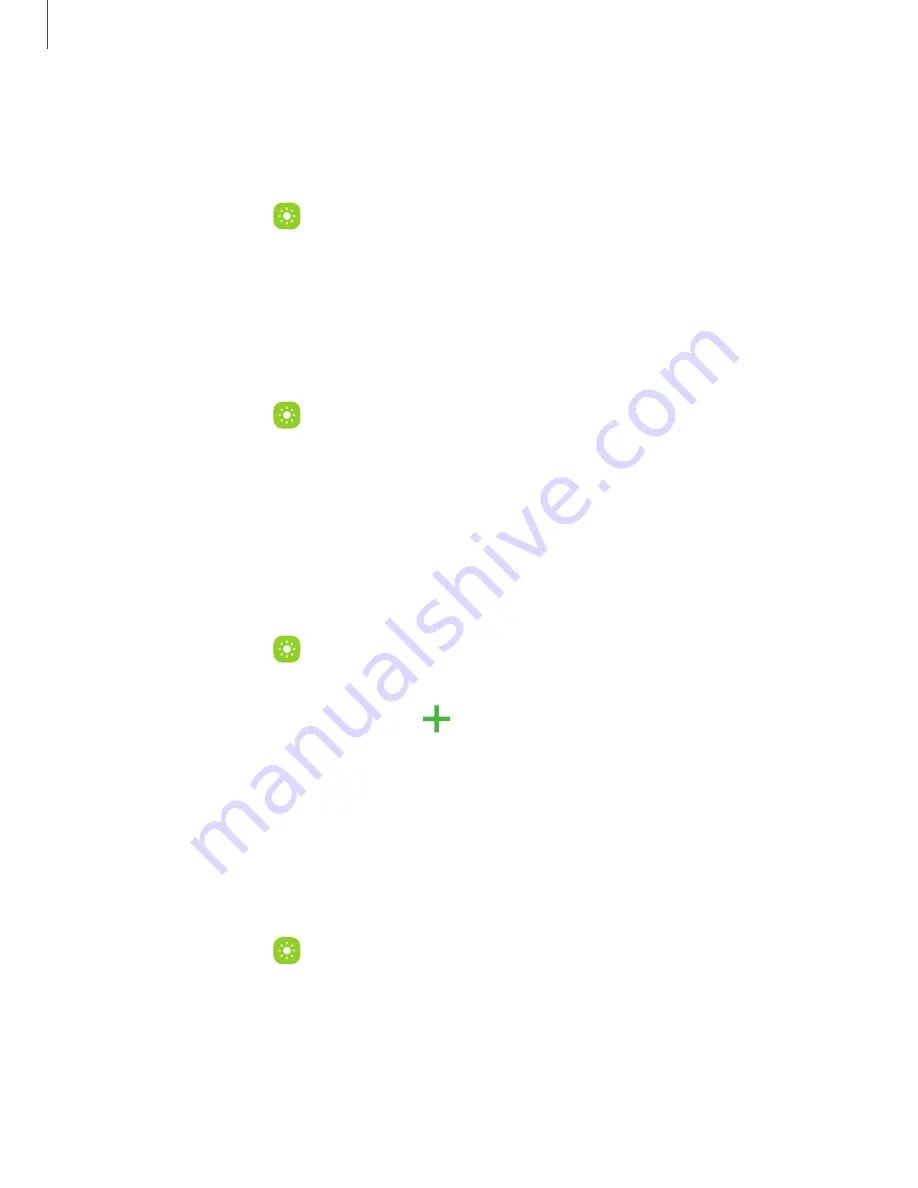
Motion smoothness
Get smoother scrolling and more realistic animations by increasing the screen’s
refresh rate.
1. From Settings, tap
Display > Motion smoothness.
2. Tap an option, and then tap Apply.
Eye comfort shield
This feature may help you sleep better and reduce eye strain. You can set a schedule
to automatically turn this feature on and off.
◌
From Settings, tap
Display > Eye comfort shield, and then choose one of the
following options:
•
Tap Set schedule and choose Always on, Sunset to sunrise, or Custom.
•
Drag the Color temperature slider to set the opacity of the filter.
Font size and style
You can change the font size and style to customize your device.
◌
From Settings, tap
Display > Font size and style for the following options:
•
Tap Font style to choose a different font.
– Tap a font to select it, or tap
Download fonts to add fonts from
Galaxy Store.
•
Tap Bold font to make all fonts appear with bold weight.
•
Drag the Font size slider to adjust the size of
text.
Screen zoom
Adjust the zoom level to make content easier to see.
1. From Settings, tap
Display > Screen zoom.
2. Drag the Screen zoom slider to adjust the zoom level.
109
Settings






























